GPU
Acceleration
Real-Time
Preview
Batch
Processing
AI Frame Interpolation
900k+
Upscaled Videos
75+
Countries
800k+
Downloads
Upscale your videos like they do
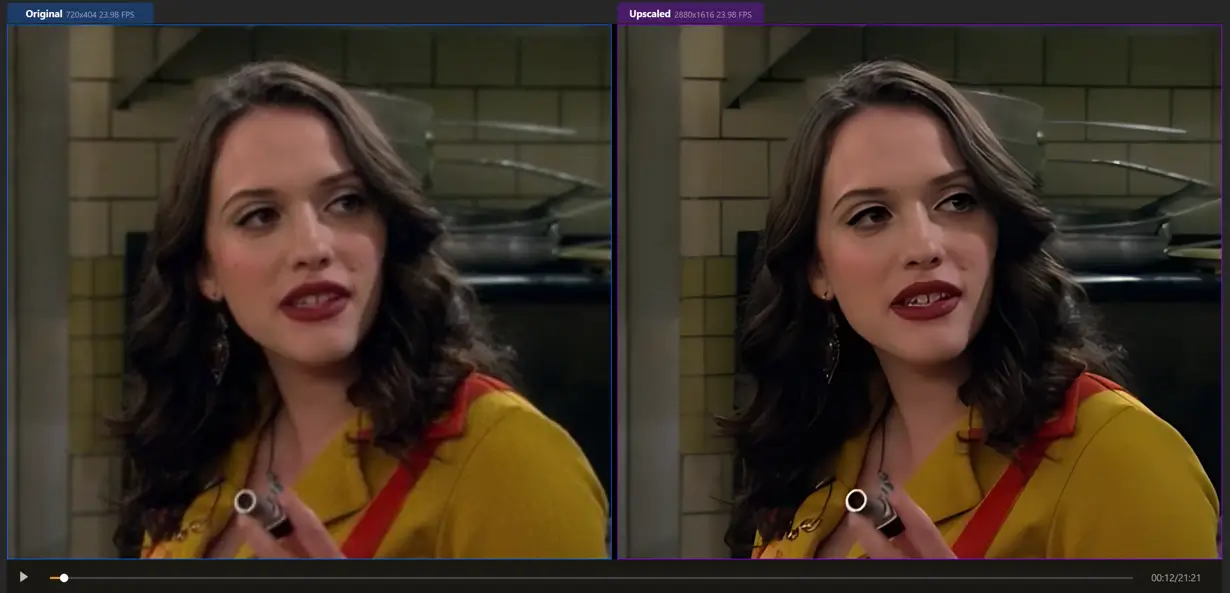
Alexander (YouTuber)
"The upscaled versions of these vintage sitcom look incredible. It's like I'm watching them for the first time, with all the details and colors intact."
5 AI Models for Every Need
Fast - Upscale quickly, perfect for time-sensitive projects.
Animation - Recommended for animation and AI-generated content.
Realistic - Enhance actual video footage for true-to-life quality.
Versatile - Less sharpness for a more balanced result.
Face Enhancement (New) - Perfect for upscaling facial detail.
Easy Workflows to Upgrade Videos
Clip Selection - Enhance clips within videos without pre-cutting.
Batch Process - Upload multiple videos, let our AI work its magic, and save time.
Supported Formats: MP4, MOV, AVI, and more.
7 Day Free Trial
No Credit Card Required
100% Safety
New in Video Upscaler
Real-Time Quality Preview - It allows you to see a real-time side-by-side comparison of the original video and the upscaled/enhanced version.
AI Frame Interpolation - Nero AI Video Upscaler analyzes your video frames and fills in the gaps to increase the frame rate, making your videos look smoother and more fluid. You can boost your videos up to 120 FPS for a truly seamless experience.
Face Enhancement Model - This specialized upscaling algorithm designed to improve the clarity and detail of faces in your videos.
Video Stabilization (Coming Soon) - This feature uses advanced image processing to detect and correct camera shake and other unwanted movements in your footage.
What makes us different?
Bring anime and cartoons to life with 4K upscaling
Our AI-powered video upscaler is specifically optimized for anime and cartoon visuals, delivering results that surpass other popular video upscaler.
System and Hardware Requirements
Operating System
Windows 10 64-bit
Windows 11 64-bit
System Memory (RAM)
Minimum: 8 GB RAM
Recommended: 32 GB RAM or above
Graphics Card (GPU)
Minimum: AMD Radeon 500 series / NVIDIA GeForce GTX 900 series or higher, 4 GB VRAM for Full HD upscaling to 4K
Recommended: AMD Radeon RX 6700 XT / NVIDIA GeForce RTX 3060 or higher, 12 GB VRAM for 4K upscaling to 8K
Disc Space
Minimum: 20 GB free space on system disk
CPU
AMD Ryzen / Intel Core processors released in 2017 or newer
Hear from our users
This tool brilliantly upscaled my old product videos, enhancing details and boosting their overall appeal. No need to shoot new videos and save on the budget.

Jamie Teller
From Microsoft Store
I use it to upscale my old family videos. It's like taking a trip down memory lane in HD. A must-have for anyone wanting to preserve their treasured moments.

Alex Rivera
From Microsoft Store
Incrivel.já tinha testado vários outros com a mesma proposta, mas nenhum me permitia editar um vídeo com o tamanho e duração máxima. esse foi o primeiro.

Morgan Lee
From Feedback
I am fan of Nero burning ROM (good old days lol), and I think this app is awesome too. It has 3 different AI models, I use the anime model for my art projects and it can upscale to 4x and still look great.

Casey Jordan
From Microsoft Store
I use this along side other tools like davinci flowframes adobe etc... Never write reviews but im impressed with Neros programs

Taylor Kim
From Microsoft Store
Haven't tried any films/realistic video yet, but for cartoon/animation easily beats topaz. Also, much simpler to use, have been using topaz around two years. Wasn't happy with the cartoon/animation even with multiple passes and models.

Riley Smith
From Reddit
We’ve got you covered
How do I use the Nero AI Video Upscaler?
To use the Nero AI Video Upscaler, you can download the app from our official Nero Downloader. Then simply drag and drop a video into the app, Select your desired output resolution and choose the upscaling model that best suits your needs, and click "Upscale video" to begin the process. For more details, check our User Guide.
How does Nero AI Video Upscaler compare to Topaz Labs?
How does Nero AI Video Upscaler work?
Is there a free trial?
What types of videos can your upscaler handle?
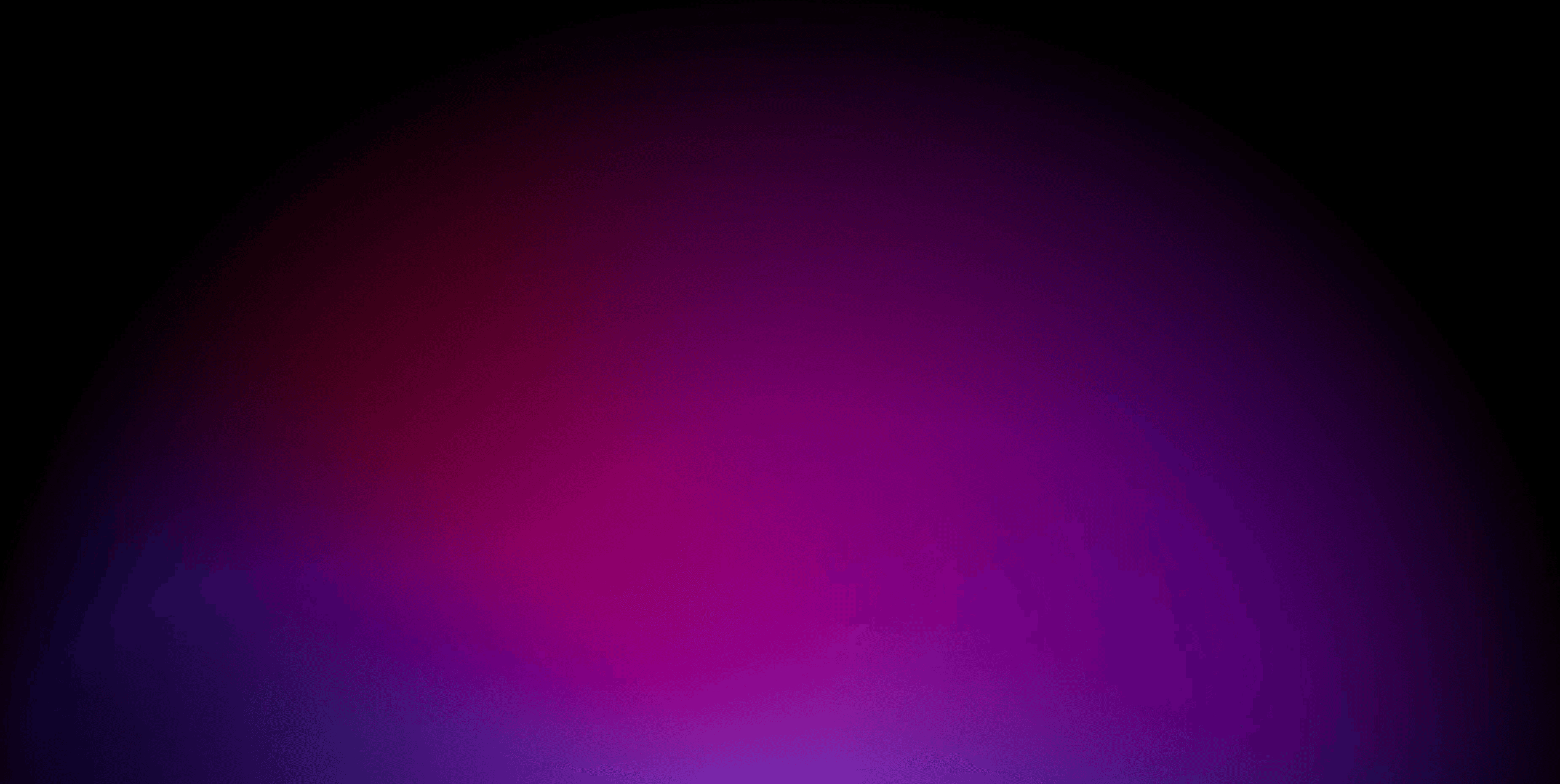
Video Upscaling
Solutions.

Quiz Time!