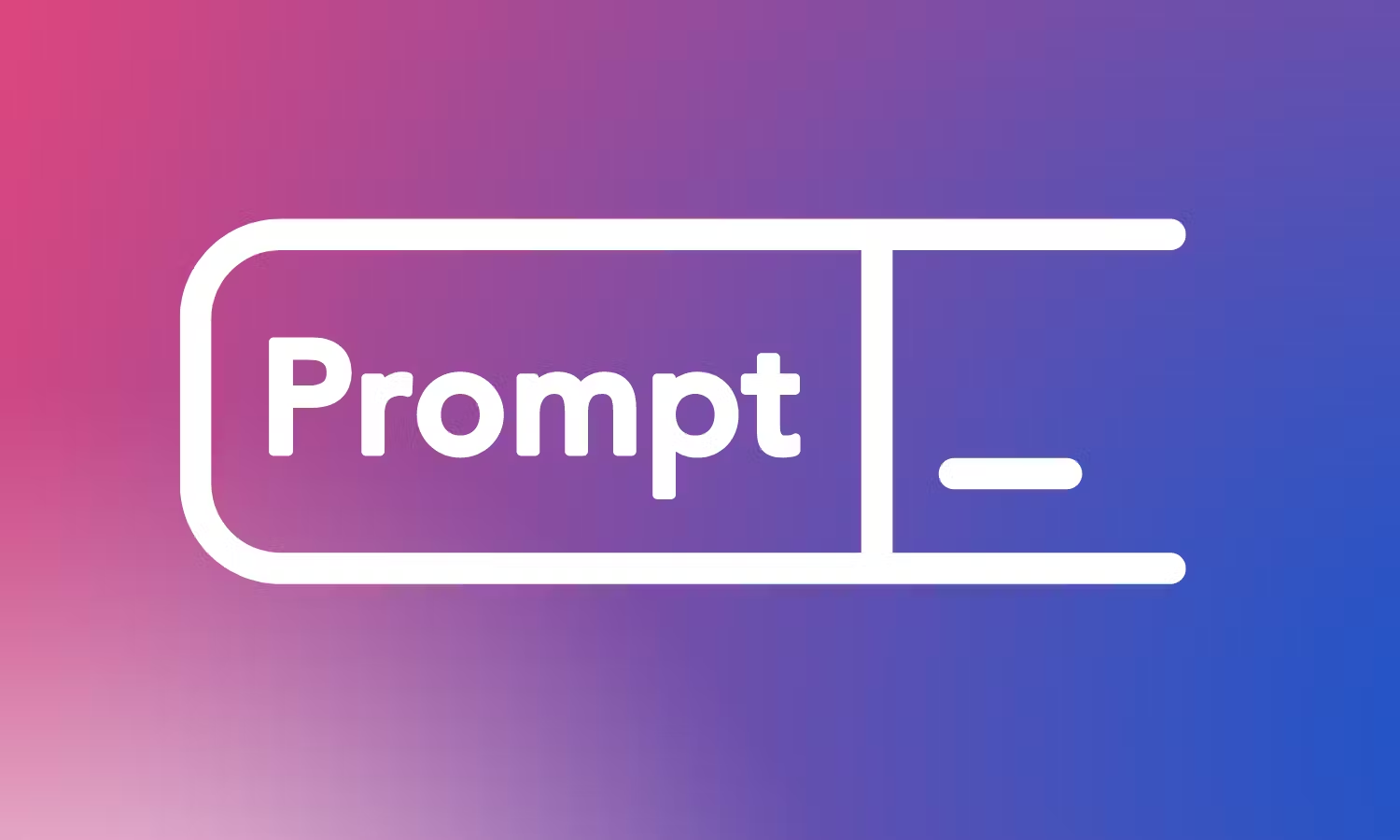These prompts typically involve providing an AI app or tool with a set of rules or guidelines, such as a specific style, color palette, or subject matter, and allowing it to generate an image or design based on those parameters.
One of the most significant advantages of using AI art prompts is the ability to tweak your art exactly how you want it. Whether that’s adding a specific aspect ratio or adding that little bit of extra style, using a prompt goes that extra mile.
But, how do you get started? Once you’ve chosen the right AI art generator for you, it can seem like a minefield, especially if you’ve opted to use a more advanced model such as Midjourney or Stable Diffusion, but the advantages of using either of these are they are a great way to learn. So jump in and this definitive list will show you how to create AI art in style.
What are AI art prompts?
AI art prompts are short phrases that can be strung together to instruct an AI art generator to create the exact scene, art style and specifications you want to include in your art work.
A prompt usually includes a subject and art style but can include more granular details including drawing style, lighting, colors and mood.
How to write an AI art prompt
The five components of writing an AI art prompt are medium, subject, details, style, and composition. Your AI-generated masterpiece hinges on your ability to write a detailed prompt describing all of these elements.
The more detail you can provide in your prompt, the more you improve your final image. AI art generators are trained on millions of images across an enormous spectrum of styles so users like you can draw from them to generate something entirely new.
Let’s break down all five parts of a great prompt so you can start generating art.
1. Identify the medium
A pencil drawing and a photograph are on opposite ends of the art spectrum. When writing an AI art prompt, it’s best to start by defining your medium. This will narrow your results to fit the look you’re trying to achieve.
Are you trying to illustrate that children’s book that’s been swirling around in your head? Ask your AI generator to work in the watercolor style. Are you creating models for your e-commerce product pages? Work in the photography style.
Here’s a short list of art mediums to spark your imagination:
- An oil painting of…
- A charcoal drawing of…
- A photograph of…
- A 3D rendering of…
- A cyanotype photo of…
- A linocut print of…

2. Find your “what”
Now that you have narrowed down your art medium, it’s time to define the subject of your image.
Your subject can be a person, place, thing, or even something as abstract and intangible as a feeling. AI datasets reference labeled image data to draw from and create your new image. Always be specific when possible.
Try these on for size:
An oil painting of a goldendoodle
An impressionist painting of a boot
A photorealistic rendering of Louis Armstrong
A sketch of a bowl of fruit
A photograph of Venice Beach

3. Dig into the details
You’re almost ready to generate a unique and interesting piece of AI-generated art. Now that you have defined your medium and your subject, it’s time to add the little details that add interest to your image.
Flex your adjectives skillset to better describe your subject, or focus on small characteristics of your subject to paint a clearer picture for your final result.
For example:
An oil painting of a cream-colored goldendoodle with one blue spot on its left eye
A photorealistic rendering of Louis Armstrong smoking a cigarette wearing a t-shirt and skinny jeans
A photograph of Venice Beach during a fireworks show on New Year’s Eve
A sketch of a bowl of rotting fruit in a diamond-crusted bowl
An impressionist painting of an old boot with brand new neon green laces

4. Define your style
Now let’s add a little more flare to your image. The style, form, and even the time period of your image will greatly influence the look and feel.
Experiment with different keywords like “modern,” “film noir,” or draw inspiration from specific artists like Picasso or Rembrandt.
Some style examples:
- An oil painting of a cream-colored goldendoodle with one blue spot on its left eye in the post-impressionism style
- A photorealistic rendering of Louis Armstrong smoking a cigarette wearing a t-shirt and skinny jeans in a 1980s film
- A futuristic photograph of Venice Beach during a fireworks show on New Year’s Eve in the year 2099
- A sketch of a bowl of rotting fruit in a diamond-crusted bowl in the medieval style
- An impressionist painting of an old boot with brand new neon green laces in the style of Kehinde Wiley

5. Explore compositions
The last step to writing your AI art prompt is to think about the different perspectives and compositions of your image. This can mean things like lighting, viewpoints, or image size.
Try this:
- An oil painting of a cream-colored goldendoodle with one blue spot on its left eye in the post-impressionism style with studio lighting
- A photorealistic rendering of Louis Armstrong smoking a cigarette wearing a t-shirt and skinny jeans in a 1980s film shot below the horizon line
- A futuristic photograph of Venice Beach during a fireworks show on New Year’s Eve in the year 2099 from a bird’s eye view
- A sketch of a bowl of rotting fruit in a diamond-crusted bowl in the medieval style centered in with a resolution of 1000 x 1000
- An impressionist painting of an old boot with brand neon green laces in the style of Kehinde Wiley with spotlight lighting
50 AI art prompt examples
Basic AI art prompts
These prompts are simple to add to any AI art generator, with examples you can easily copy and paste into your tool and build up using commas.
Subject

Typically the first thing you think of, there’s a few ways to approach the subject of your art. An easy way to do it is simply to describe a subject or scene.
You might consider a theme for this such as describing a fantastical landscape, a historical landmark or focus on a human or animal subject.
Examples
Siamese cat lying on a sunlit porch
Dark woods, surrounded by a lake
Sci-fi city landscape with towering skyscrapers
Portrait

Another way to frame your subject, particularly if it’s animal or human, is to create a portrait version of them which gives a head and shoulders view. Input the command ‘Portrait of’. You can then think of visual styles to match, such as painting or paper style.
Examples
Portrait of an elderly woman in a floral hat, watercolor painting
Portrait of a ginger cat in a smart brown suit, lined paper
Pop culture

One easy way to approach your subject is to think of your favorite pop culture icon. Inspiration can come from anywhere, whether it’s film, comic, music or a cartoon.
Examples
Indiana Jones, dramatic lighting, digital art
Superman, cinematic lighting, realistic
Homer Simpson, 2D, bright color palette
Art styles

From what medium is used to specifying paper type, you can get really quite granular when it comes to creating your art. Try combining a few of the below examples to craft your art to your exact specifications.
Pictured above is the 'portrait of an elderly woman in a floral hat, children's drawing' but we can see how this will change once other prompts are applied.
Drawing style

'Portrait of an elderly woman in a floral hat, crosshatch'
More examples:
- Cel shading
- Line art
- Doodle
Carving and etching styles

'Portrait of an elderly woman in a floral hat, linocut'
More examples:
- Paper-mache
- Etching
- Wood-carving
Pen style

'Portrait of an elderly woman in a floral hat, oil paint'
More examples:
- Chalk
- Ink
- Pastel art
Digital art styles

If you prefer digital art techniques over traditional, then consider adding CGI software or rendering styles to give your creation a computer-generated feel. 3D could be a visual style to consider adding too.
Pictured above is the 'Sci-fi city landscape with towering skyscrapers' prompt from earlier, with 'unreal engine' added.
CGI Software
- Unreal Engine
- Blender Model
CGI rendering
- Detailed render
- Environment design
Visual styles

When it comes to adding visual style, a top tip is to think of your subject matter and match it to that. So if you’ve created a sci-fi scene, for example, consider styles like ‘digital art’ and ‘futuristic.’ ‘Realistic’ or ‘hyperrealistic’ is a common prompt to use; some AI art generators are now adding updates to try to create better photorealism in their output.
Pictured above is the 'dark woods, surrounded by a lake' prompt from earlier, with 'fantasy' added.
Examples
- 2D
- Digital art
- Fantasy
- Realistic
- Expressionist
- Surrealist
- Modern art
In the style of

One of the simplest ways to transform your image is by imitating the style of your favorite artist. The prompt to use is typically ‘in the style of’ or just simply add ‘by...’
It should be noted, however, that this approach has raised ethical questions for modern-day artists, so it’s best to consider adding non-living artists to avoid copyright issues that may arise in the future. For best results, consider artists that have distinctive, bold styles.
Pictured above is the prompt 'Dark woods, surrounded by a lake, in the style of Picasso.'
Examples
- By Vincent Van Gogh
- In the style of Leonardo Da Vinci
- By Frida Kahlo
Camera style

Whether you’d like a close-up or a view from above, you can consider camera style and lens types too. Best paired with cinematic lighting, naturally.
Pictured above is 'dark woods, surrounded by a lake, aerial view, cinematic lighting'
Examples
- Aerial view
- Fisheye lens
- Close-up
Color palette

Give your image more mood by choosing to add a color palette.
Examples
- Cold color palette
- Warm color palette
Emotional style

You've likely never associated AI with having emotions but you can in fact add AI art prompts that can give your image an angry feel or a serene calmness. Completely up to you, but evil is always an interesting addition.
Pictured above is the prompt 'portrait of a ginger cat in a smart brown suit' from earlier with the addition of 'evil.'
Examples
- Angry
- Happy
- Evil
- Peaceful
Lighting

Give your subject some interesting lighting with these options. You can consider dark and dramatic lighting or beautiful and colorful lighting to create a happier tone.
Pictured above is 'siamese cat lying on a sunlit porch' from earlier with 'beautiful lighting' added.
Examples
- Cinematic lighting
- Portrait lighting
- Volumetric lighting
- Dynamic lighting
- Beautiful lighting
Advanced AI art prompts
If you really want to be an AI art pro, then consider adding a few of these to the mix.
Weighting
If you’ve ever seen this :: separator followed by a number, this is the weight command. Essentially, the higher the number, the more prominent the subject will be and the more the AI model will focus on it. You can add it before or after any subject.
Negative prompt
If there’s something you really want to avoid in your image, you should add a negative prompt.
Examples:
- Overexposed
- Ugly
- Basic
- Blurry
Aspect ratio
--ar - means aspect ratio, which is essentially the image’s shape. Follow the command up with a 16:9 or 4:3, whatever you fancy.
Quality
If you'd like to set the quality, adding --q does just that. The higher the number, the higher the quality.
Stylize
One to consider if you’re using Midjourney is --s. This is ‘stylize’ where you can set one number or a number range in order to create images that are more or less artistic.
Low stylization values produce images that closely match the prompt but are less artistic. High stylization values create images that very artistic but less connected to the prompt.
Other ways to create AI art
In addition to text-based prompts, some AI art generators allow you to upload an image or have editing options to allow you to retouch or improve your images.
Inpainting can help you restore missing parts of the picture, while outpainting can help you add visual elements in the same style.