Subscribe
Sign in
26 best ChatGPT plugins in 2023 (and how to install and use them)
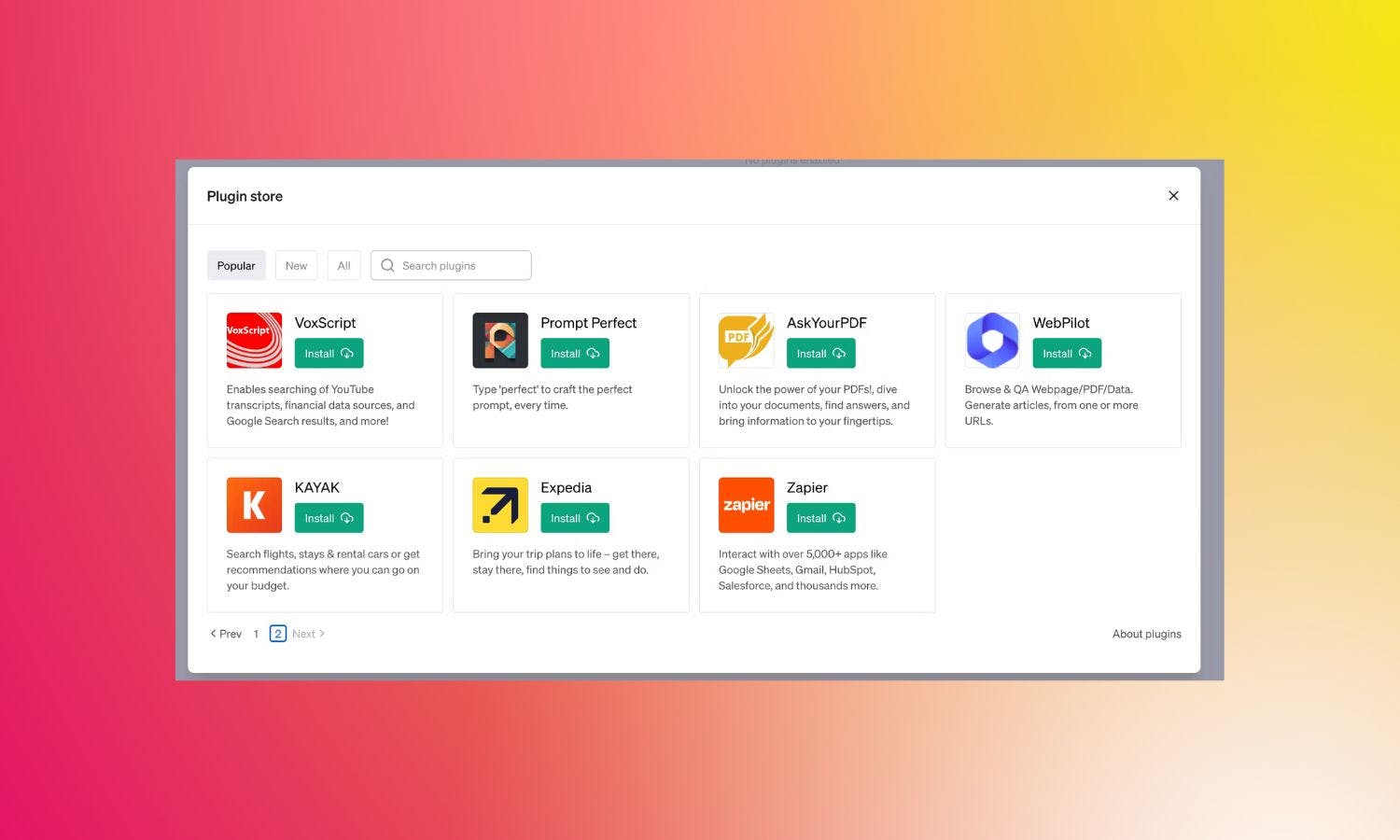
Share On
If you’re looking to take your AI queries to the next level, ChatGPT plugins unlock a whole new world of possibilities.
There’s a number of extras you can use to get the most out of the chatbot so whether you want to have it talk to your Google Sheets or order from your favorite local store (yes, really) there’s a plugin for that.
The feature was first launched at the end of March 2023, starting with a small group of select developers including Zapier, Expedia, Slack, and Instacart.
Since then, the plugin store has grown exponentially with hundreds of add-ons available to search from and many more developers besides devising new ways to expand upon the popular AI product through the Product Hunt community.
If you’d like to know how to add plugins to ChatGPT, what the best add-ons are and know how to use them like a pro, this guide has got you covered.
What are ChatGPT plugins and why should you use them?
ChatGPT plugins are add-ons that extend the AI chatbot’s capabilities. The feature can be accessed through the in-platform store, providing you have a valid ChatGPT Plus subscription and ChatGPT-4 access.
While some of these plugins are developed by OpenAI, the majority come from third-party developers offering a diverse range of functions.
There are hundreds of plugins currently available each helping you to perform specific tasks with ease. This can include everything from helping you to write the perfect prompt to assisting in flight and restaurant reservations. In short, ChatGPT plugins can help improve and extend your experience with the chatbot.
Are ChatGPT plugins free?
Most ChatGPT plugins are free, but you’ll need a paid subscription to ChatGPT Plus to use them. This is because plugins are a feature of ChatGPT-4, which is available immediately on a ChatGPT Plus subscription.
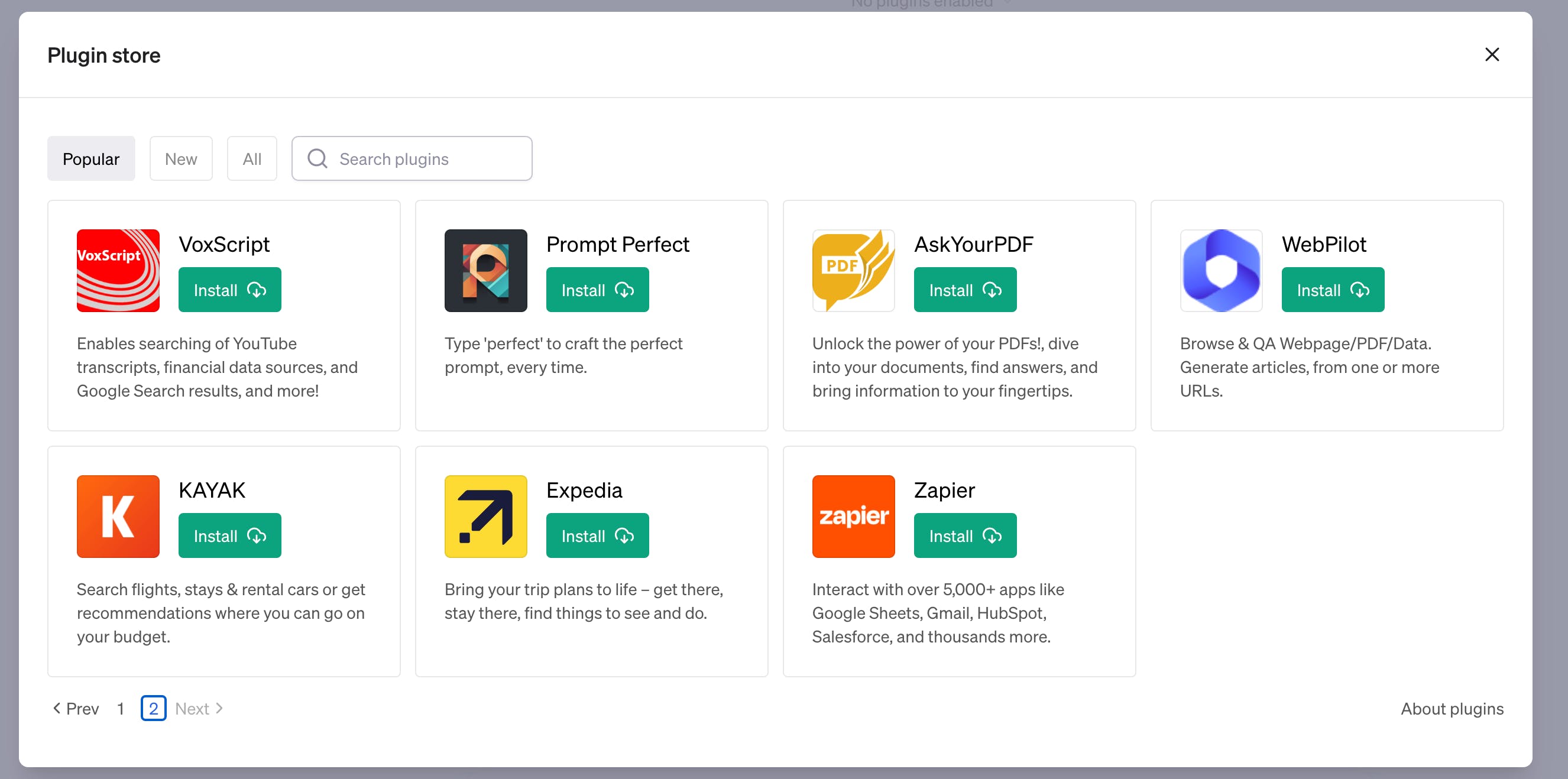
How to add plugins to ChatGPT
To add a plugin to ChatGPT you’ll first need to make sure that you’re a ChatGPT Plus user which grants access to ChatGPT-4.
This is a subscription plan, available for $20 a month, that gives a number of additional benefits, including peak time access, faster response times and priority access to new features, like plugins.
If you’re on a free plan, you can upgrade by clicking on ‘Upgrade to Plus’ found to the bottom left of your screen and following the purchase steps.
To use the plugins feature you’ll also need to ensure the Chat History & Training option is toggled on under ‘Settings’ or else the option to add a plugin will not show.
You can check for this by navigating to the bottom left of your screen and clicking on the three dots, then selecting ‘Settings’ > ‘Data Control’ > ‘Chat History & Training.’
ChatGPT states it may send parts of your conversation and the country or state you're in to the plugin to enhance your conversation.
Plugins can initially be added via the Settings menu, as detailed below.
How to turn on plugins in ChatGPT
- Once you’ve confirmed you have a valid ChatGPT plus subscription, log in to the platform and click on your name to the bottom left of your screen to find the Settings option.
- Head to Beta Features and ensure the Plugins option is toggled on.
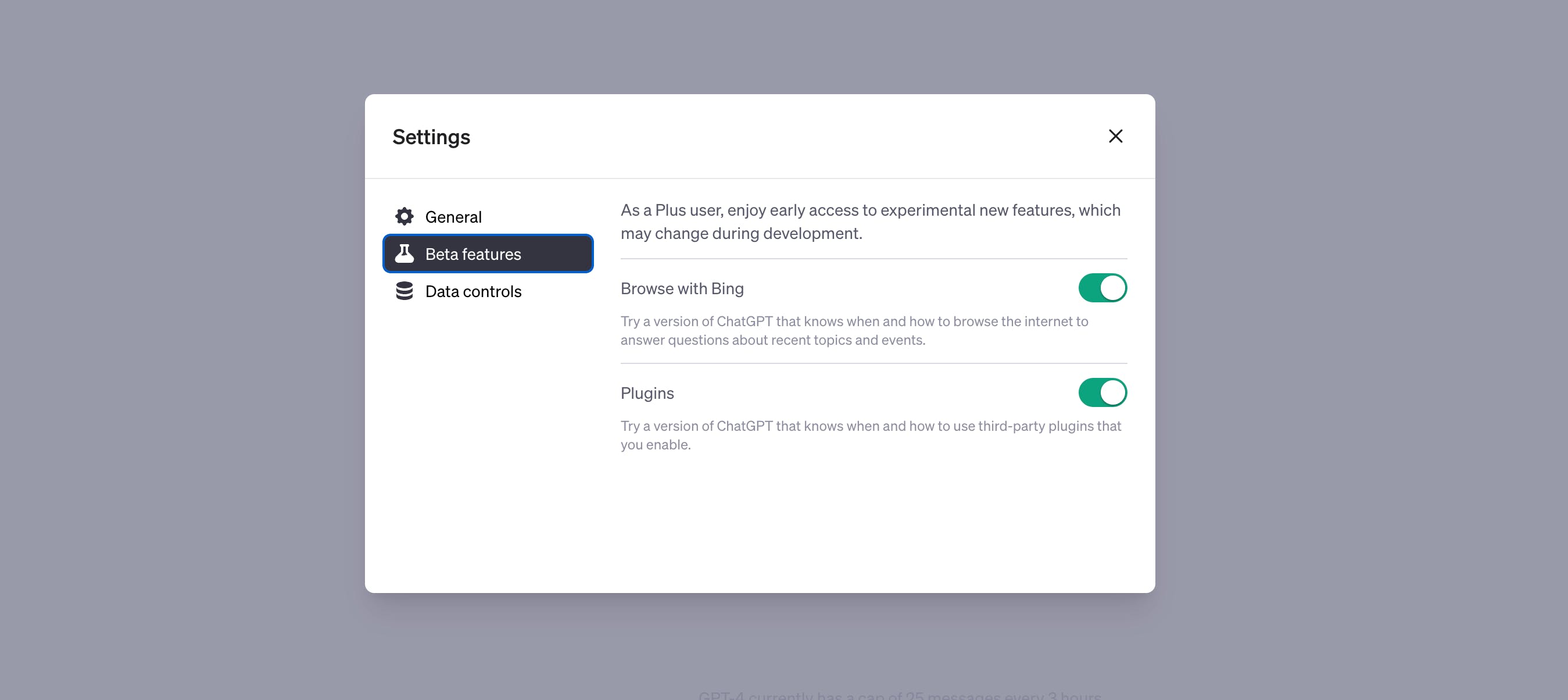
Writer's own
3. Now navigate to the GPT-4 option at the top of the screen to bring up a dropdown menu and click on ‘Plugins’ to enable the feature. You’ll now see a text dropdown that says ‘No plugins enabled.’
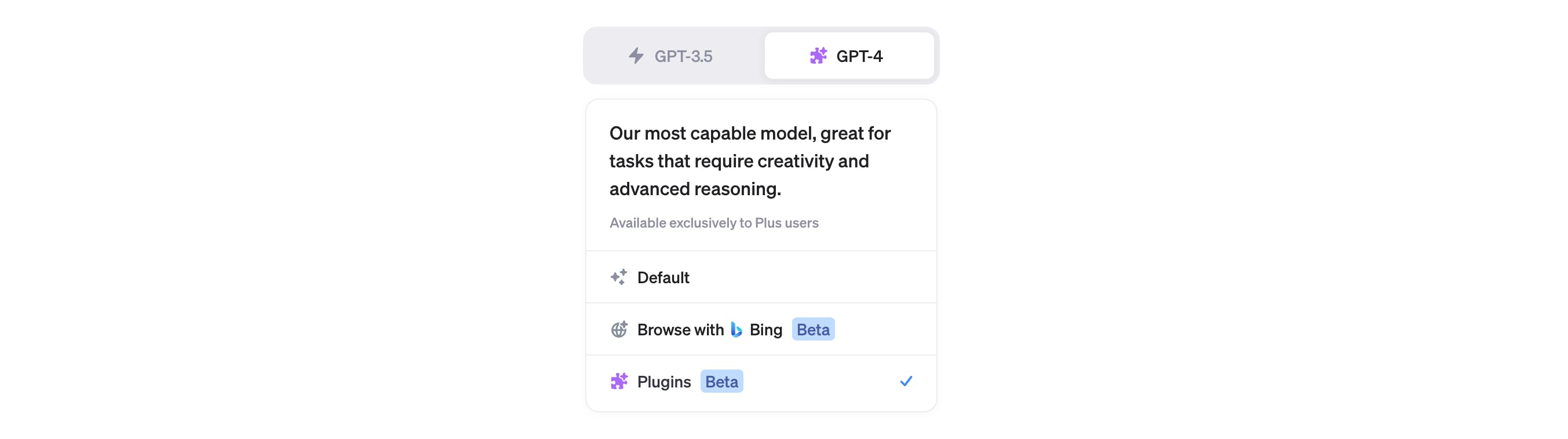
How to access the ChatGPT plugins store and add plugins
- Click on the No Plugins Enabled message followed by Plugin Store.
- If it’s your first time visiting the store, you may see an information box pop up: About Plugins. You can choose to read now, but it can always still be accessed on the store to the bottom right of its screen.
- You can now proceed to the Plugin store to search and add any plugins you’re interested in by hitting the Install button. Repeat this process to add new plugins.
- Exit the screen by clicking on X and you should now see a series of icons beneath the GTP-4 tab. The plugins have been successfully added.
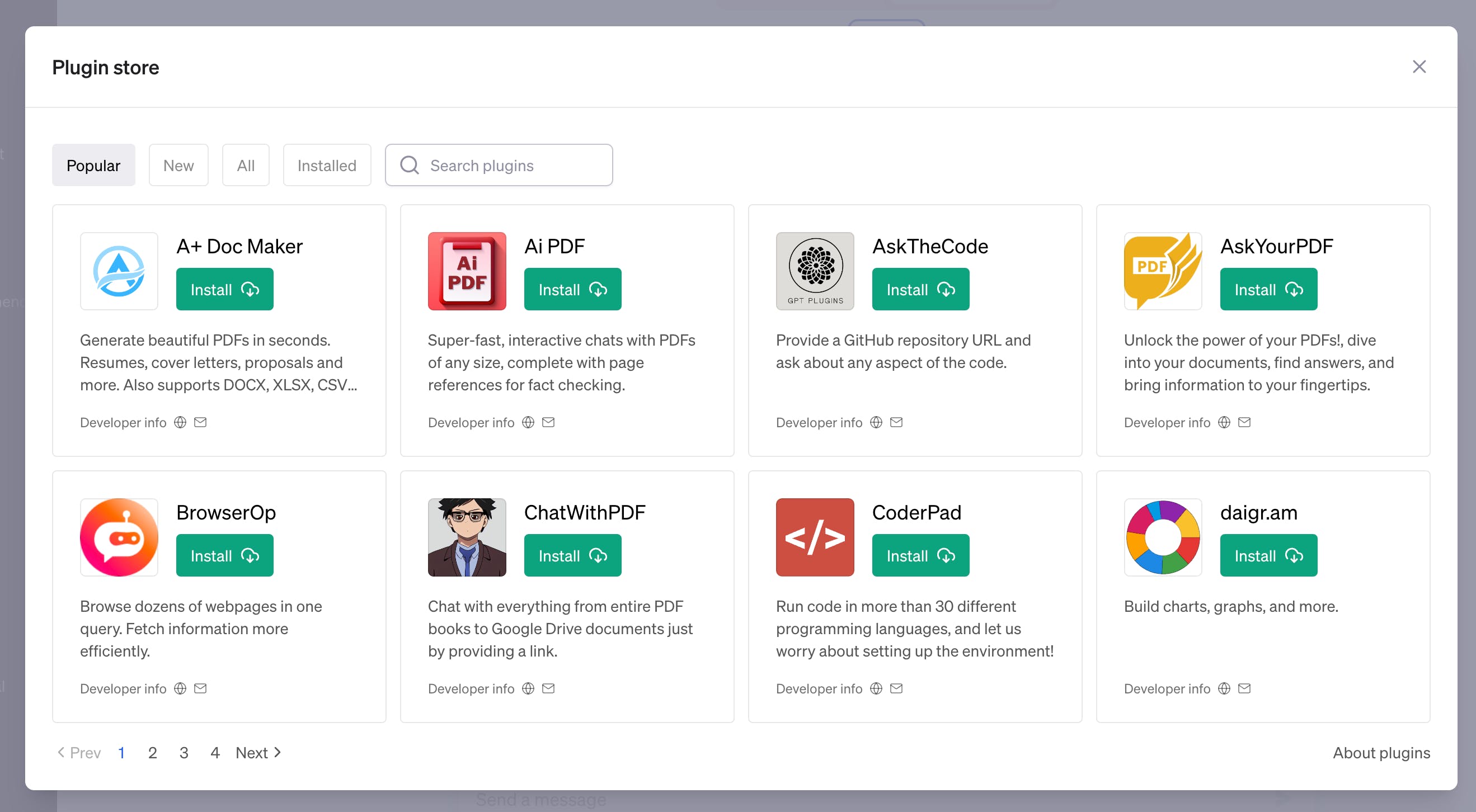
You can search for and add plugins via the Plugin Store
How to deactivate and uninstall plugins
Once you’ve added plugins, they should appear already activated, as indicated by the tick box colored blue.
If you’d like to temporarily deactivate a plugin, click on the tick box to turn it to a white color. Note: you can only have three plugins installed at any one time.
To uninstall a plugin, click on the plugins drop down and select Plugin store. Navigate to the tab called Installed and look for the plugin you’d like to remove. Click Uninstall.
How to use ChatGPT plugins
So, you’ve installed some really useful sounding plugins, great! But how do you use them to get the most out of them?
I tested the most popular apps from the Plugin store to understand how to use them to their full potential.
How do you know if a ChatGPT plugin is working?
You can tell if a ChatGPT plugin is working if, straight after you enter your prompt, the platform immediately displays a green box, the logo of the plugin and a message that says it’s using the plugin to answer your question. Once it’s displayed your answer, a gray box will then tell you it has used a specific plugin.
You may need to use a specific prompt to activate the desired plugin. The best place to start if you’re not sure is to use the plugin’s name, but you may have to search up some information on the web around specific prompts for the plugin you want to use.
What was interesting was when I tried to use the word ‘Expedia’ at the front of my prompt, ChatGPT answered instead, but when the prompt was changed to ‘through Expedia’ or ‘on Expedia’ the plugin kicked in, so it’s worth trying this if the name of the plugin or asking a question directly doesn’t appear to work, as you’re asking ChatGPT to use another application.
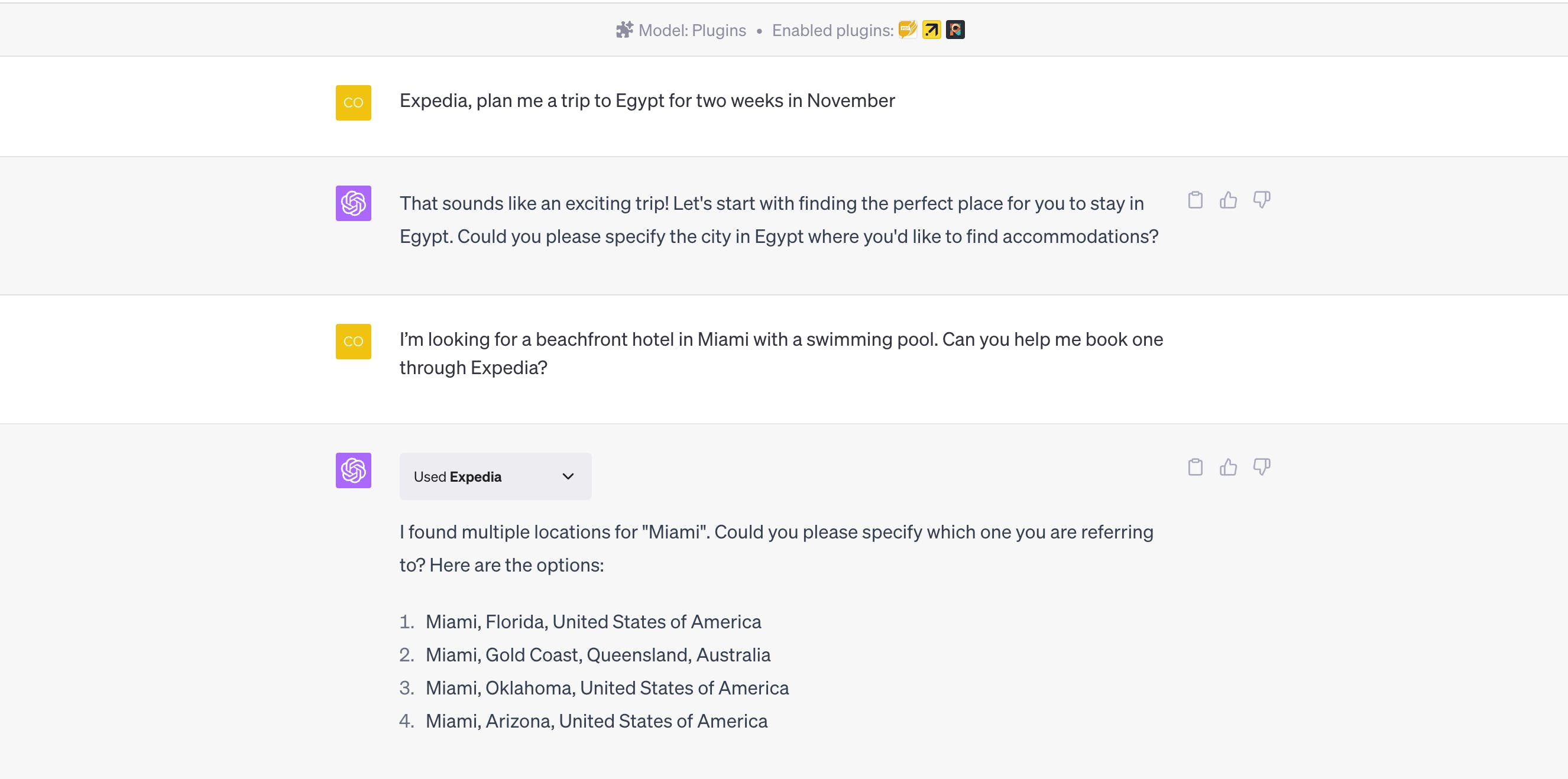
20+ best ChatGPT plugins to try out now
Whether you’re looking to take your ChatGPT use to the next level with specific prompts or fancy discovering the best plugins in one place, this round-up features add-ons from the ChatGPT plugin store and Product Hunt community.
1. Expedia
What it does: The Expedia plugin can book your flights, plan your trip, rent your car and plan your accommodation.
How to use: “Can you suggest some top attractions in Venice to visit on Expedia”
“Recommend me a five-star hotel in the Shinjuku area of Japan through Expedia”
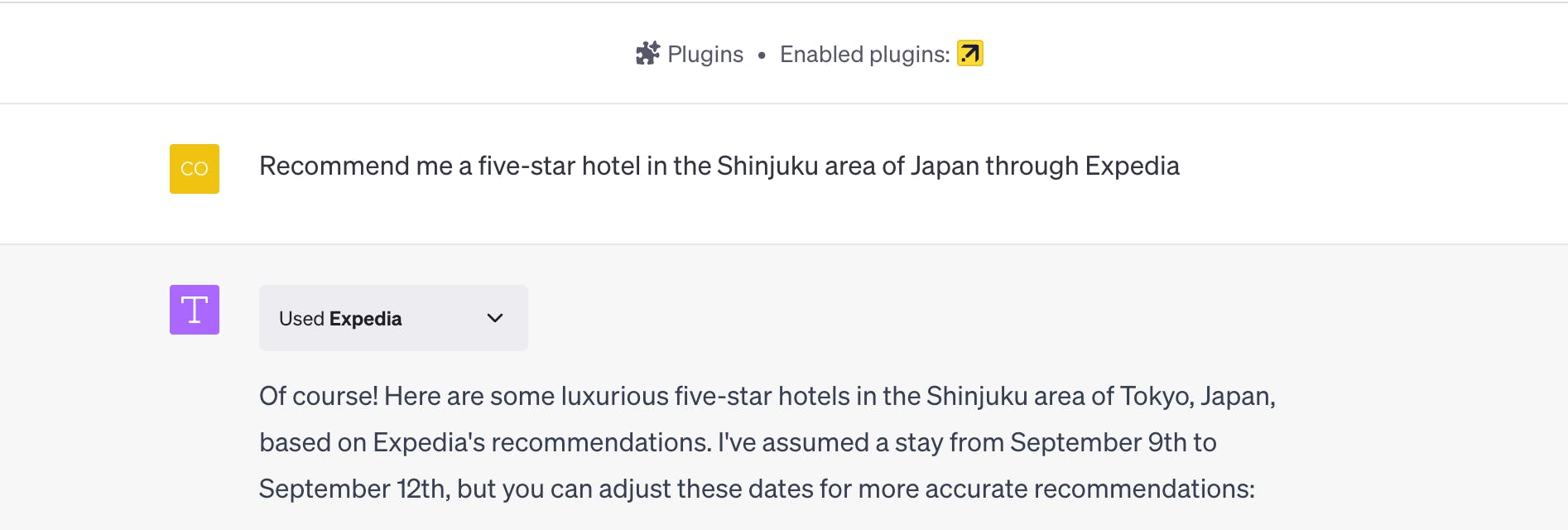
2. OpenTable
What it does: OpenTable can suggest the best restaurants in your area and book tables in advance
How to use: “I want to try a new steakhouse in New York. Can you help me find one on OpenTable?
“I need a table for 3 at an Italian restaurant in Boston this Friday night. Can you check OpenTable for availability?”
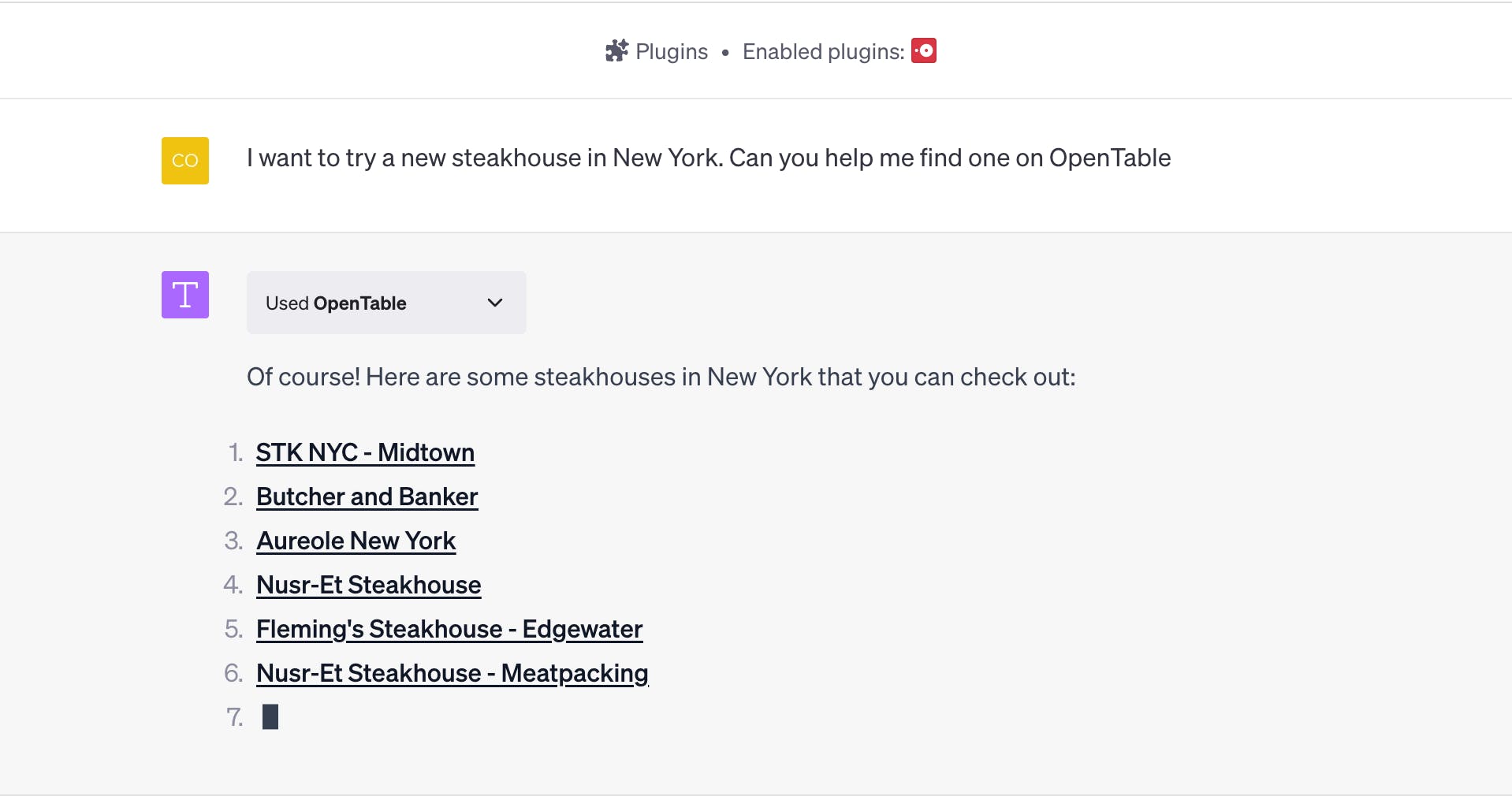
3. PromptPerfect
What it does: PromptPerfect automatically perfects your prompts for ChatGPT, GPT-3.5, DALL-E 2, StableDiffusion and MidJourney.
How to use: Type the word ‘perfect’ in front of your prompt
4. AskYourPDF
What it does: AskYourPDF helps users read through and extract valuable insights from their PDFs.
How to use: Upload your document via the Ask Your PDF website. Then enter your prompt or question in ChatGPT-4 followed by the doc ID of the uploaded file.
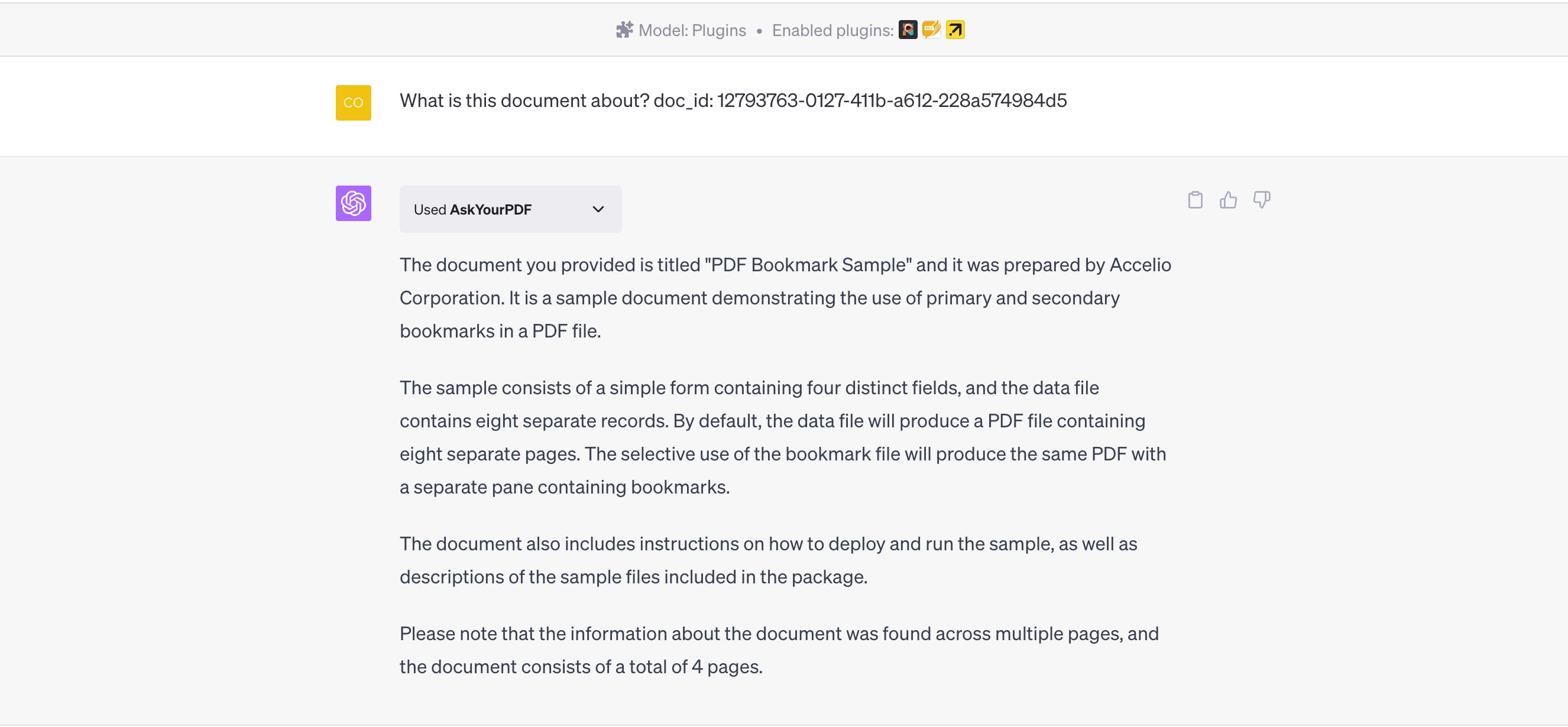
5. Zapier
What it does: Zapier’s ChatGPT plugin allows you to connect with over 5,000 apps such as Google Sheets, Gmail, and Slack.
How to use: “Please email Joanne Smith and let them know the analysis that was due Friday is ready for review today.”
For more information on how to connect and use the Zapier plugin, visit their website.
6. Instacart
What it does: Instacart is a meal planning plugin that lets users shop from food and recipe-related conversations and get ingredients delivered directly to their door.
How to use: “I have chicken and pasta. Can you check on Instacart what’s a kid-friendly meal I can make, and what else do I need?”
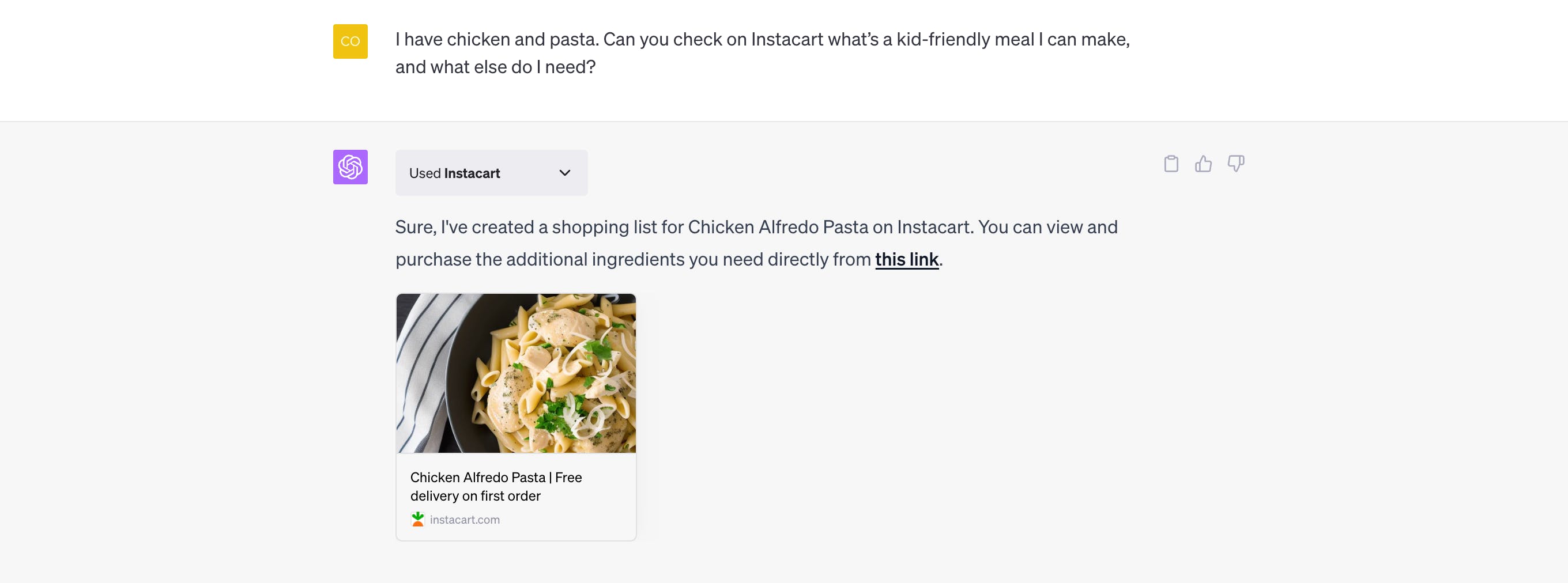
7. KAYAK
What it does: KAYAK searches hundreds of travel sites to show travelers the information they need to find the right flights, hotels, hire cars and holiday packages.
How to use: “ Where can I fly to from NYC for under $500 in April?”
“I’m looking for a hotel in New York City that’s close to Central Park”
8. Speak
What it does: Speak is an AI-powered language tutor that teaches you how to say anything in another language.
How to use: “How do I say ‘Nice to meet you’ in Japanese?”
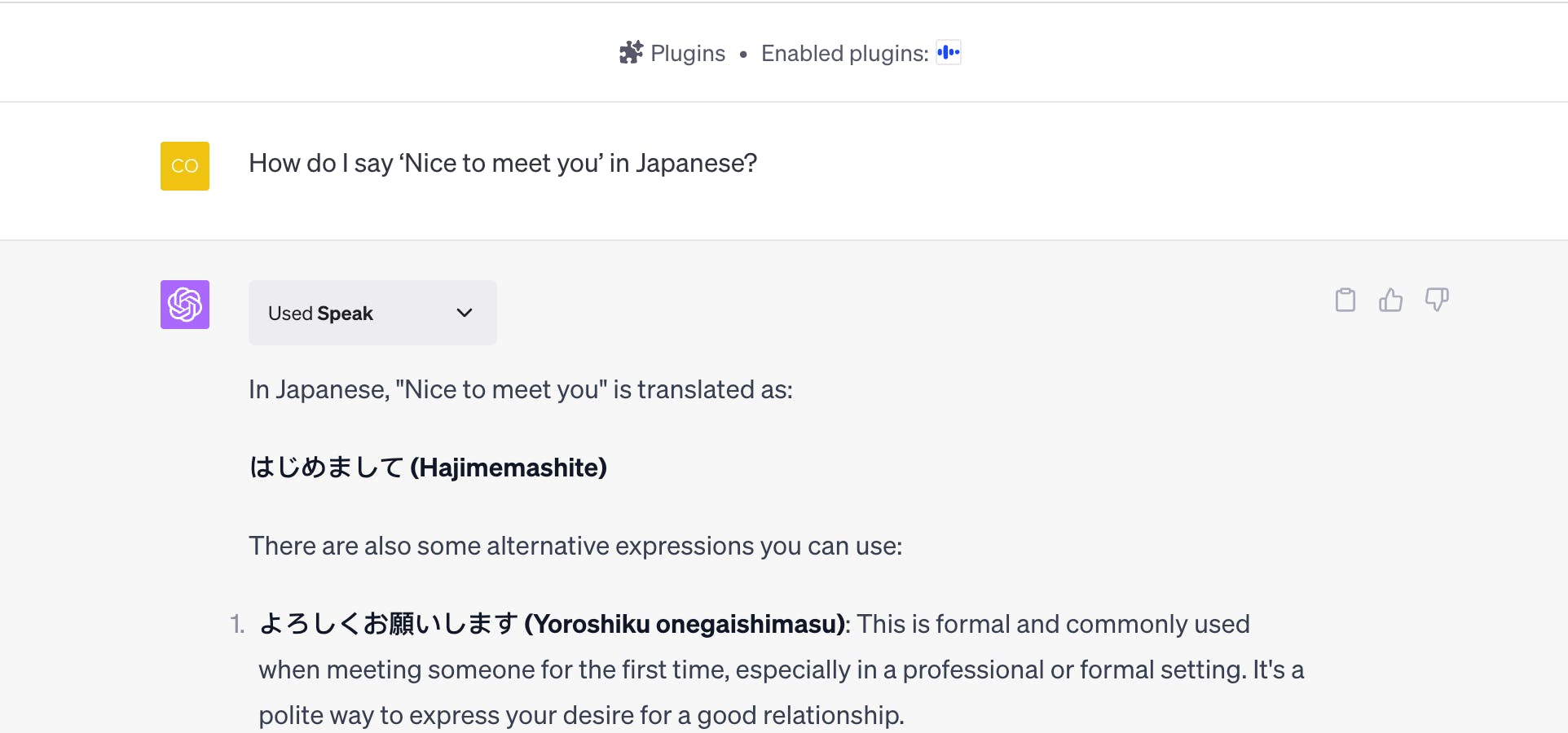
9. VoxScript
What it does: VoxScript enables users to search YouTube transcripts, financial data sources, and Google search results.
How to use: “Search the web for the latest news on AI”
“Get me the transcript for this YouTube video: [insert video URL or ID here]”
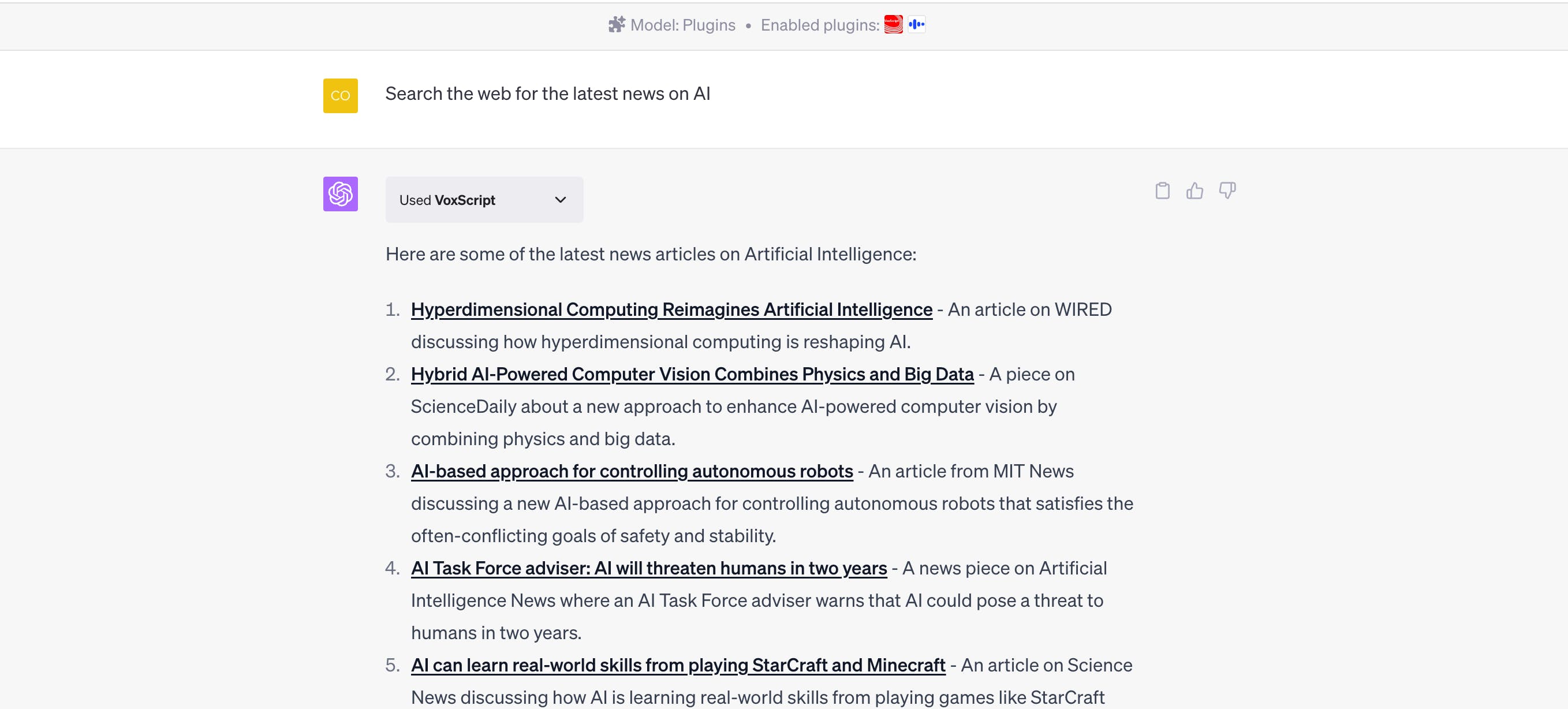
10. Planfit
What it does: Planfit creates a tailored workout plan and instructions with videos.
How to use: “Can you give me a beginner’s workout routine for full body training at home?”
“I’m looking for an expert level workout routine focusing on my toning my stomach”
11. Uberchord
What it does: Uberchord displays guitar chord diagrams where a user specifies a chord name
How to use: “Can you show me an F chord?”
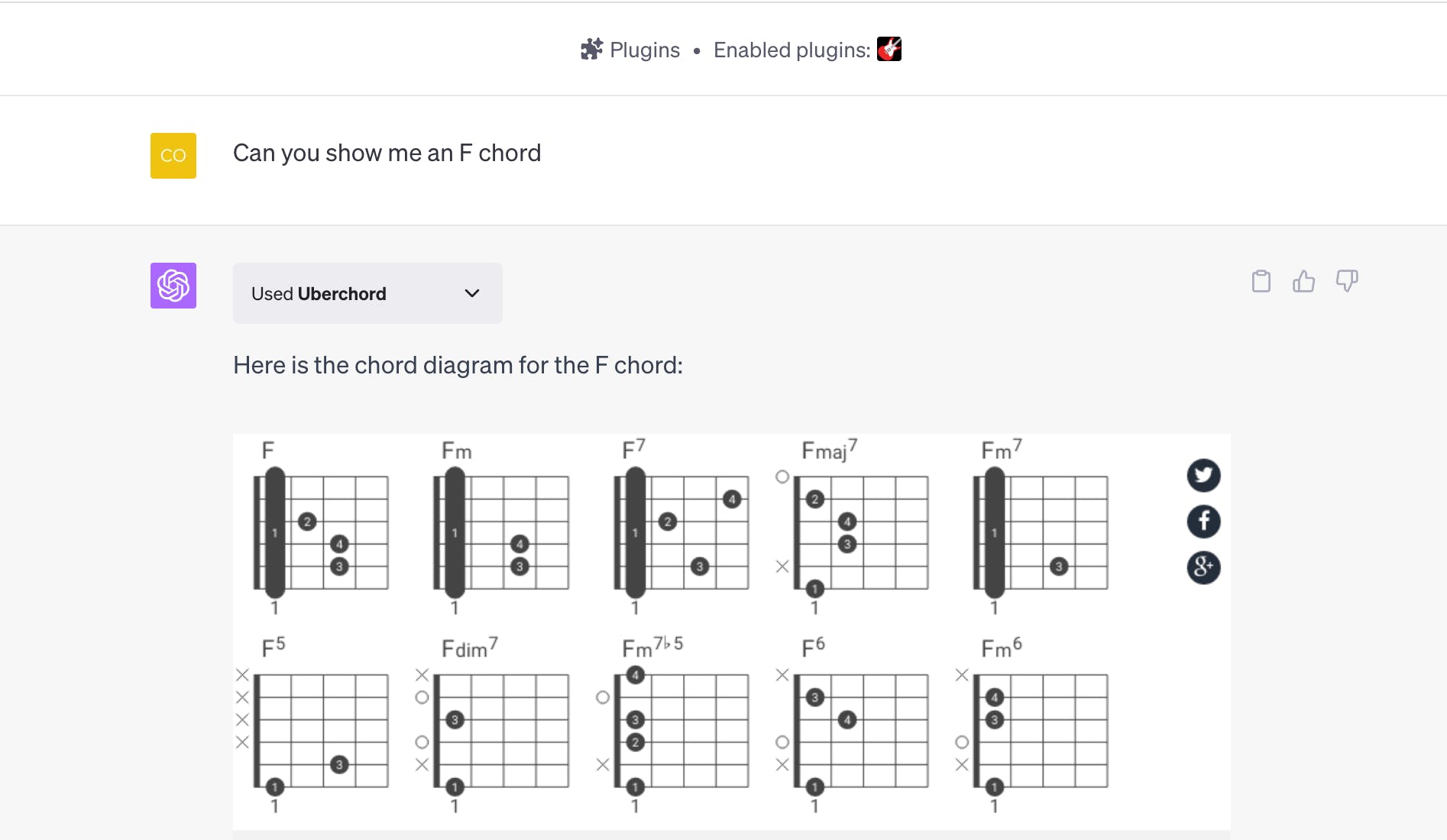
12. Webpilot
What it does: WebPilot allows users to provide a URL and make requests for interacting with, extracting specific information, or modifying the content from the URL.
How to use: “Can you summarize this page? [insert web URL]”
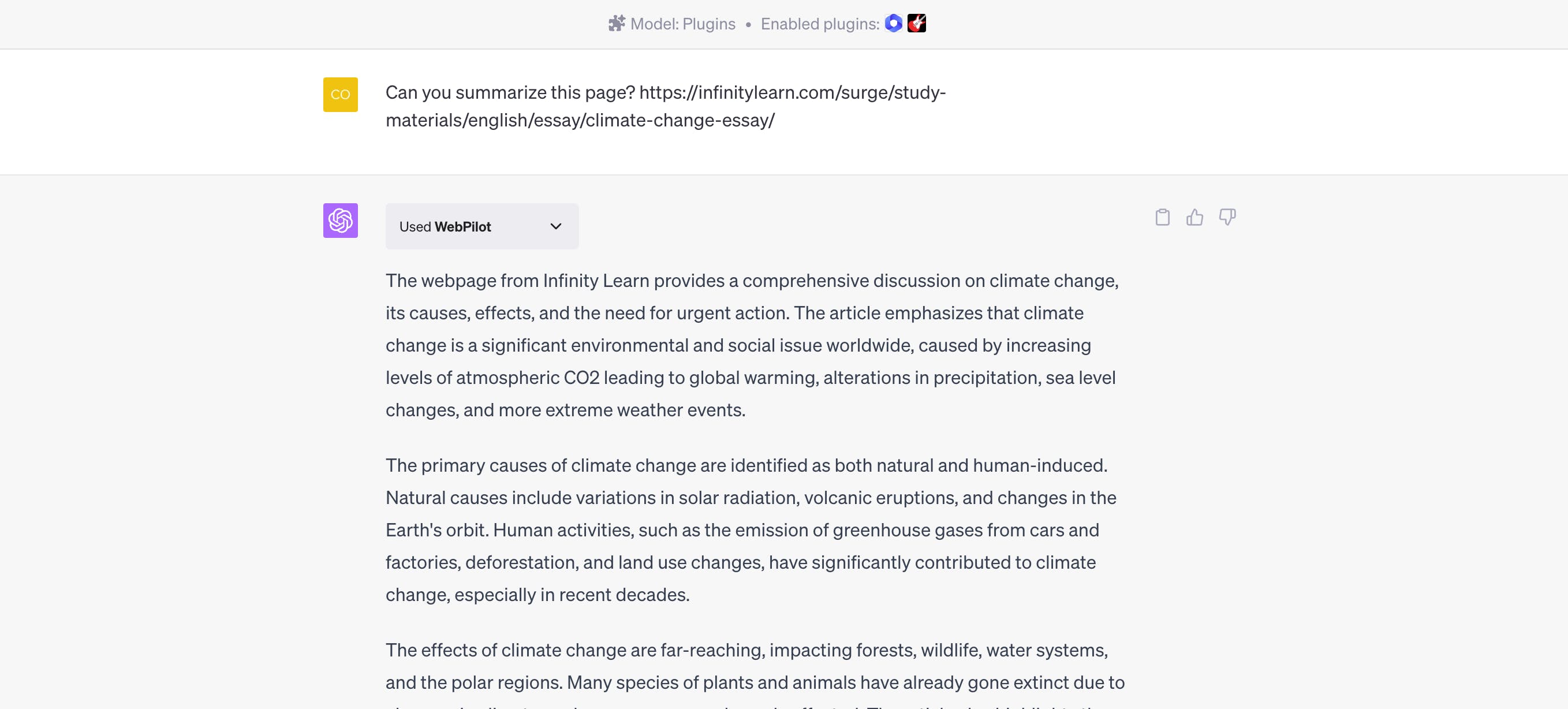
13. Wolfram
What it does: The Wolfram plugin uses real-time data and visualization to answer math and knowledge queries using Wolfram’s data knowledgebase and language.
How to use: “Plot the zeta function on the critical line up to t=50”
“What is a second cousin twice removed?”
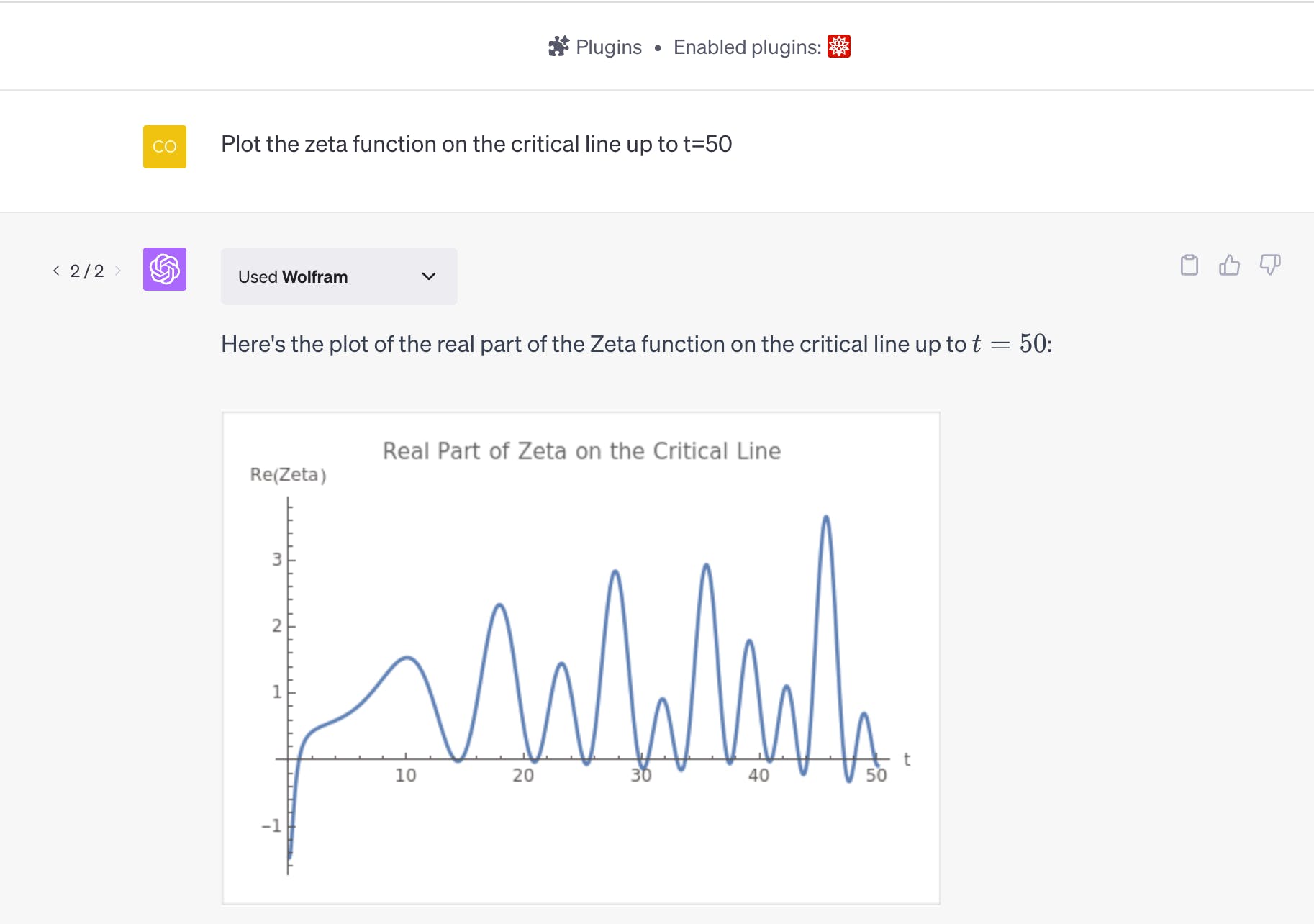
14. Show Me Diagrams
What it does: Show Me Diagrams allows users to create and edit diagrams inside ChatGPT.
How to use: “Can you make a diagram of the family tree of Henry VIII?”
15. Scholar AI
What it does: Search over 40M peer reviewed scientific papers and PDFs and uncover extracts from recent research.
How to use: “Give me extracts on the latest research on heart disease.”
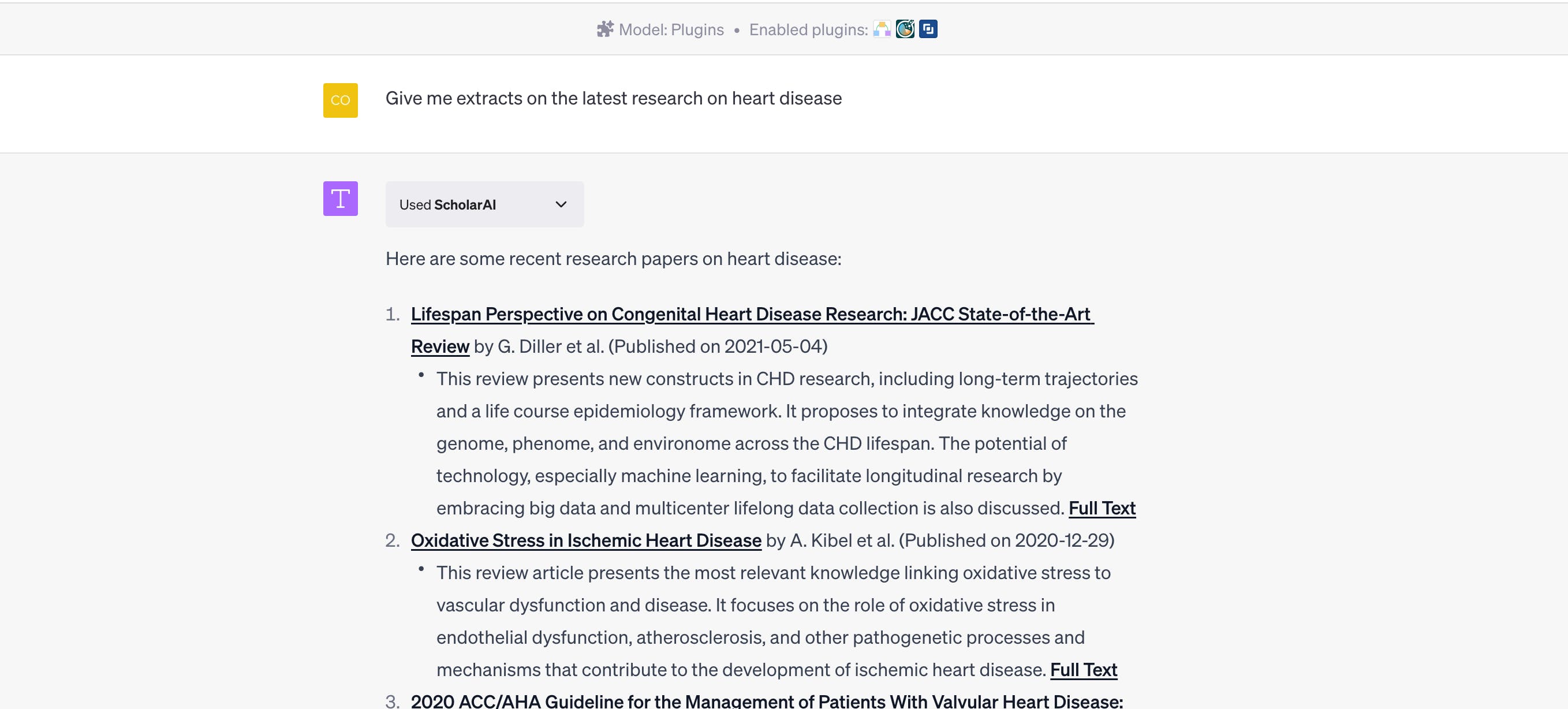
16. Video Insights
What it does: Video Insights provides useful information around online video platforms like YouTube and Daily Motion, including transcribing videos.
How to use: “Transcribe this video for me: [insert video link]”
“Summarize the video and provide its key points as a bullet list”
17. Gift Ideas Suggester
What it does: The Gift Ideas Suggester plugin is designed to help users generate personalized gift ideas for any occasion, whether it's a birthday, anniversary, graduation, or Mother's Day.
How to use: “Suggest a gift for a 4-year-old girl who likes lions”
18. SpeechKi
What it does: SpeechKi converts text into ready-to-use audio with multiple voices available that’s then available as a download link.
How to use: “Turn this text into audio and provide as a link: Hello and good evening listeners”
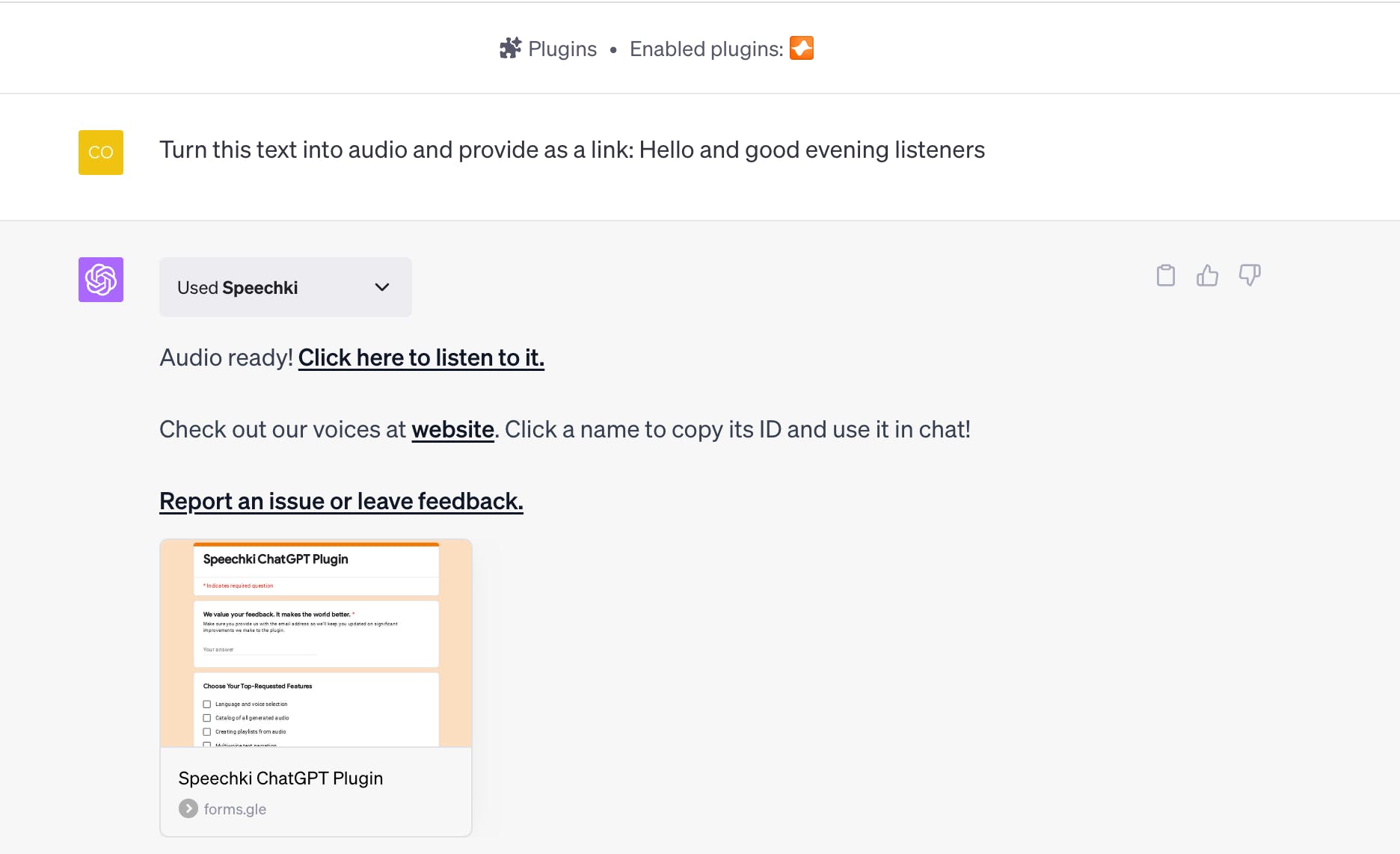
19. Link Reader
What it does: Link Reader allows you to read any links from multiple sources including webpages YouTube, PDF, PPT, and Word Docs
How to use: “I need to know the latest AI news. Can you gather some articles from reliable sources? [LINK with the https://]”
20. ChatWithPDF
What it does: ChatWithPDF allows users to load and query PDF documents using ChatGPT.
How to use: “Could you please help me summarize the key points from
[this section] from this PDF: [link]”
21. Likewise
What it does: Likewise gives users TV, movie, book & podcast recommendations based on their preferences.
How to use: "My husband and I are looking for a thriller with a strong female lead on either Netflix or Hulu”
“What are some trending comedy podcasts?"
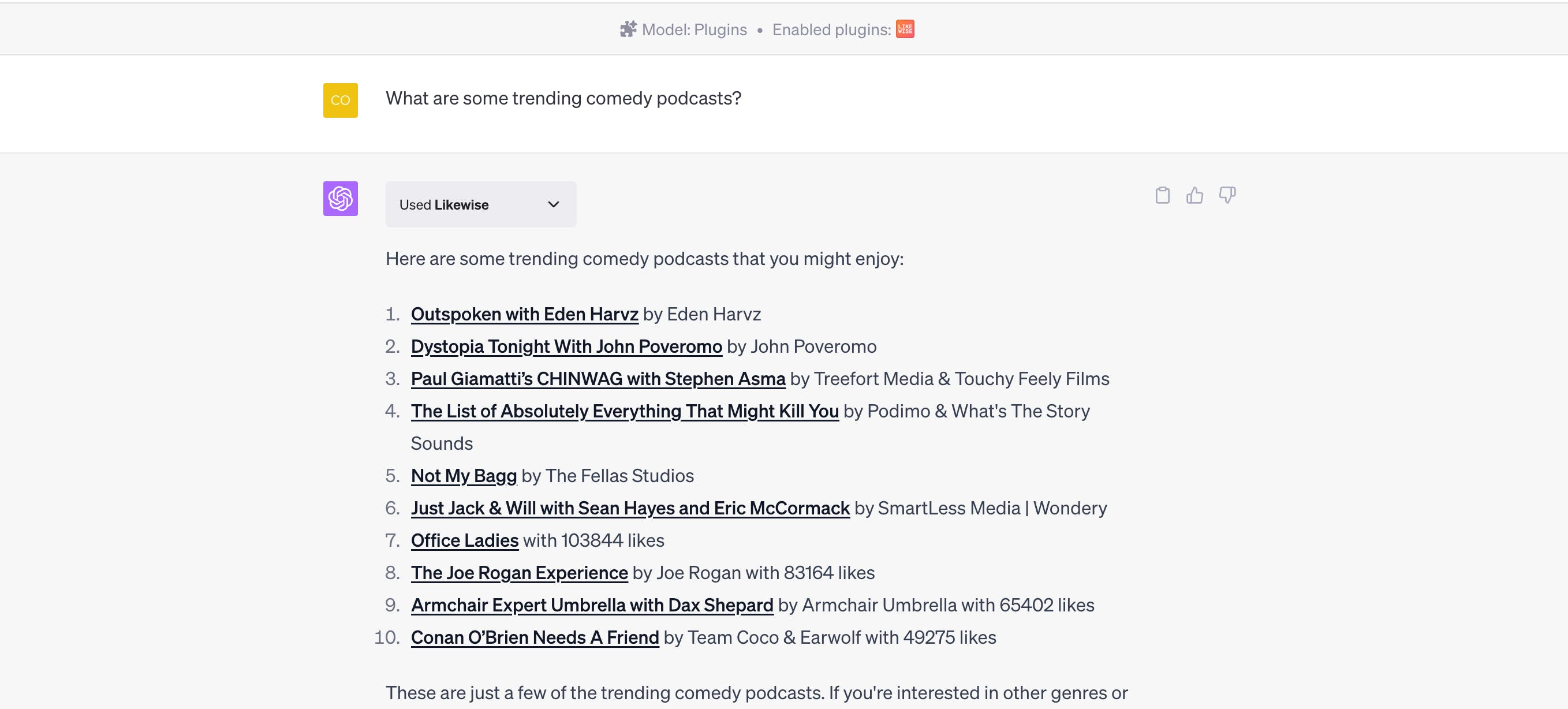
22. Code Interpreter
What it does: One of OpenAI’s own in-house add-ons that uses Python to handle uploads and downloads, Code Interpreter allows ChatGPT Plus users to to analyze data, create charts, edit files, perform math and more.
How to use: "Here is the TESLA Inc Last 5 Years Stock Historical dataset, take a look and tell me what you find."
"Provide metadata for this image."
23. ChatWithGit
What it does: The ChatWithGit plugin enables users to scour GitHub for code. Type in your search question, get back a snippet of the code, and get a direct link to the repository.
How to use: “Find me some code for integrating with OpenAI API”
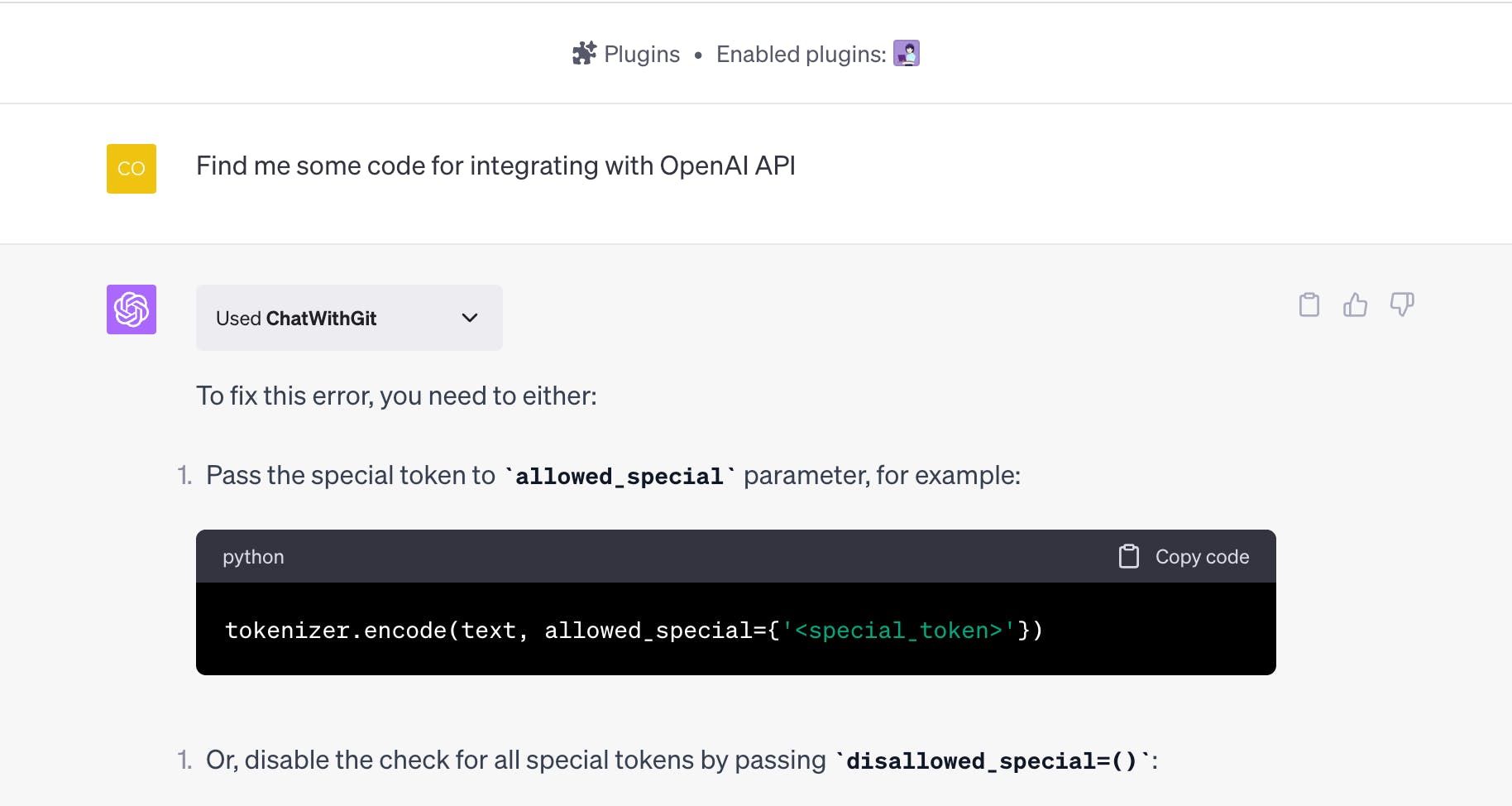
24. HeyGen
What it does: Create videos instantly in ChatGPT with HeyGen. HeyGen creates AI-generated video avatars that can read scripts and star in your next video!
How to use: “Create a video for the following transcript: [ your script here! ]” Get your video then customize your avatar parameters to make it your own.
25. Klarna Shopping
What it does: Klarna Shopping plugin is an AI assistant that instantly compares prices and products from thousands of online shops.
How to use: "Can you find me the best deals on [ brand name ] [ product type ] in the US?"
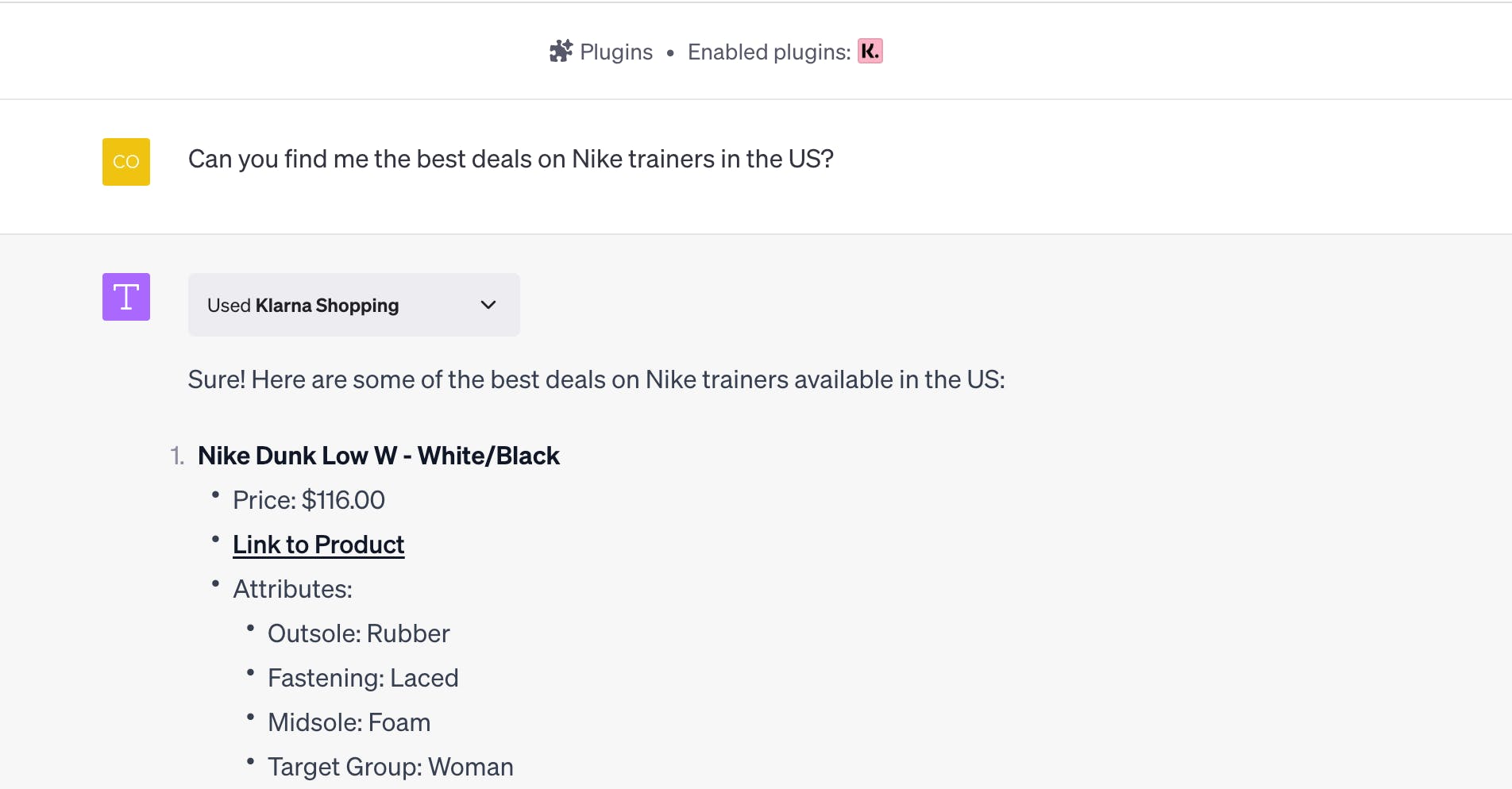
26. Canva
What it does: The Canva plugin in ChatGPT can generate visuals such as logos, banners and social media templates.
How to use: "I own a luxury hotel website. Create social media templates for me to use on LinkedIn"
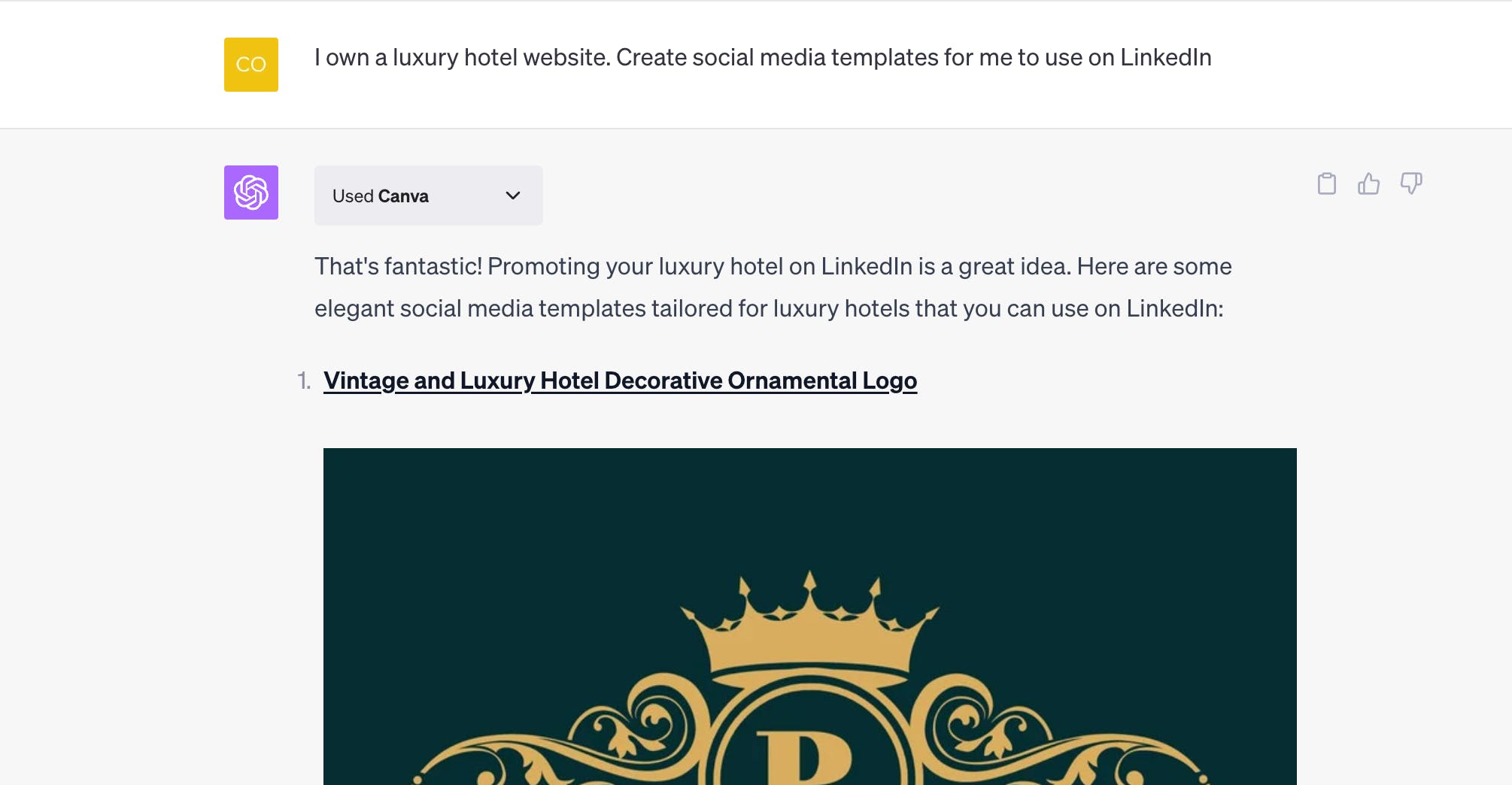
What are the best ChatGPT plugins for coding?
Some of the best ChatGPT plugins for coding include AskTheCode, which allows its users to ask source code-related questions, and ChatWithGit which enables developers to search through GitHub for code.
Code Runner allows users to execute code in 70+ languages, as well as generating graphs and plots, while CodeCast Wandbox enables developers to instantly compile and share code instantly.
You can use ChatGPT coding plugins to find examples of code that can work with spreadsheets, query databases, query APIs, send text messages/emails, send money, and scrape websites.
What are the best ChatGPT plugins for research?
The best ChatGPT plugins for research will depend on what you’re researching. For scientific research, turn to plugins trained on scientific journals and trustworthy data to find your answers.
ScholarAI allows its users to search through a database of peer-reviewed studies and academic research.
NextPaperAI retrieves the most recent research papers on a specific topic from PubMed, an online database containing more than 35 million citations on biomedical literature.
If you’re planning your next vacation, anniversary dinner, or learning a new language, you’ll want specialized plugins that meet your needs. The ChatGPT plugins on this list cover many different research topics and use cases to help you find what you’re looking for quickly.
How do ChatGPT plugins work?
ChatGPT plugins enable users to retrieve specific information defined by the developers of the plugins. When a user provides a prompt, ChatGPT determines whether to utilize the data it has been trained on by OpenAI or employ one of the installed plugins based on relevance.
When a user has activated plugins, ChatGPT determines whether it can competently answer the query based on its training. If ChatGPT deems that a relevant plugin would assist in addressing the user's query, it utilizes the plugin accordingly.
How safe are ChatGPT plugins?
Plugins are powered by third party applications that are not controlled by OpenAI. The company therefore suggests in a pop-up message within the platform that you should "be sure you trust a plugin before installation." The main reason for this is that any form of third-party plugin can get infected or compromised so users should always be vigilant for security risks.
On the official OpenAI Plugins page, the business states: "The plugin’s text-based web browser is limited to making GET requests, which reduces (but does not eliminate) certain classes of safety risks. This scopes the browsing plugin to be useful for retrieving information, but excludes “transactional” operations such as form submission which have more surface area for security and safety issues."
Comments (29)
Rafal@rafal_makes

Actionize AI
I created plugin.surf to make discovering plugins easier :) launching on PH soon
Share
The BOLT https://Thebolt.ai includes 19 tools with one plugin!:
Act-like
Control ChatGPT's personality. You can save, list, and delete different personalities.
Check math
ChatGPT has trouble solving math and logic problems. This tool lets ChatGPT express the problem as code that is executed to obtain correct results (assuming ChatGPT correctly expresses the problem as code).
Forget
Erase information you previously saved with the "remember" tool.
Gmail
Send emails from your Gmail account.
Links
Reads a web page and returns all the URL's it links to.
News feed
Fetch articles from a feed URL or a news source you specify by name, e.g. "CNN".
Photos
Return photos from Pixabay and/or Flickr. For example, "tell me about a rare zoo animal and show me a photo".
Preview HTML
Use ChatGPT as an interactive HTML designer, especially for email templates! This tool lets you preview HTML generated by ChatGPT.
Prompt
A "prompt manager" that lets you control ChatGPT's behavior. You can save, list, and delete different prompts.
Proofread
Let ChatGPT proofread a web page to check its grammar and punctuation.
Recall
ChatGPT can automatically recall information previously saved with the "Remember" tool, across conversations.
Remember
Save information you want ChatGPT to later automatically recall.
Scrape
Reads a web page and returns its plain text content.
Search for videos
Searches multiple sites for matching videos.
Search latest news
Searches multiple news sources for latest news.
Search web
Search the web for information. This works around the limitation of not being able to use Bing search while also using plugins.
Text to PDF
Create PDF files you can download.
Upload PDF file
Upload PDF files from your local machine into the conversation.
Upload text file
Upload text files (e.g. plain text, CSV, etc.) from your local machine into the conversation.
I'm definitely saving this list. Thanks for the details
That is a really good tip especially to those new to the blogosphere. Simple but very precise info… Thank you for sharing this one. A must read post!
https://infocampus.co.in/ui-deve...
https://infocampus.co.in/web-dev...
https://infocampus.co.in/mern-st...
https://infocampus.co.in/reactjs...
https://infocampus.co.in/javascr...
https://infocampus.co.in/data-st...
https://infocampus.co.in/angular...
https://infocampus.co.in/java-tr...

Designmodo
We have released a new plugin.
Here is a short video demo: https://twitter.com/getpulsetic/...
More stories

Sanjana Friedman · News · 10 min read
How to Ace a Product Demo

Lenny Rachitsky · How To · 15 min read
The ultimate guide to willingness-to-pay

Mathew Hardy · How To · 3 min read
How to Detect AI Content with Keystroke Tracking

Sanjana Friedman · Opinions · 9 min read
The Case for Supabase

Vaibhav Gupta · Opinions · 10 min read
3.5 Years, 12 Hard Pivots, Still Not Dead
