Google Calendar is undeniably one of the best calendar apps for iPhone. There’s a lot to love when the app is easy to use, aesthetically pleasing, and free.
A staggering 1.9 million people use Google Calendar to manage their personal and professional calendars and a huge number of them are also using Apple devices. So why isn’t there a Google Calendar app on watchOS? That question remains unanswered but there is a way to connect your Google Calendar to Apple Watch in a few seamless steps with the help of your iPhone calendar app.
If you don’t want to sync your calendar to Apple Calendar, there are plenty of powerful calendar apps that also have dedicated Apple Watch apps such as Fantastical, Readdle, and even Outlook (more on these later).
Life would be much simpler if there were a Google Calendar app for Apple Watch, but until that happens, there is a 6-step workaround to get your Google Calendar notifications on your wrist.
Can Google Calendar be accessed on an Apple Watch?
The short answer is, yes! If you have a Google Calendar, an Apple Watch, and an iPhone, you can start using Google Calendar on Apple Watch today.
In this guide, you’ll learn how to sync Google Calendar to your iOS account, customize your notifications, manage your events on the go, and troubleshoot common issues with this otherwise perfect pairing.
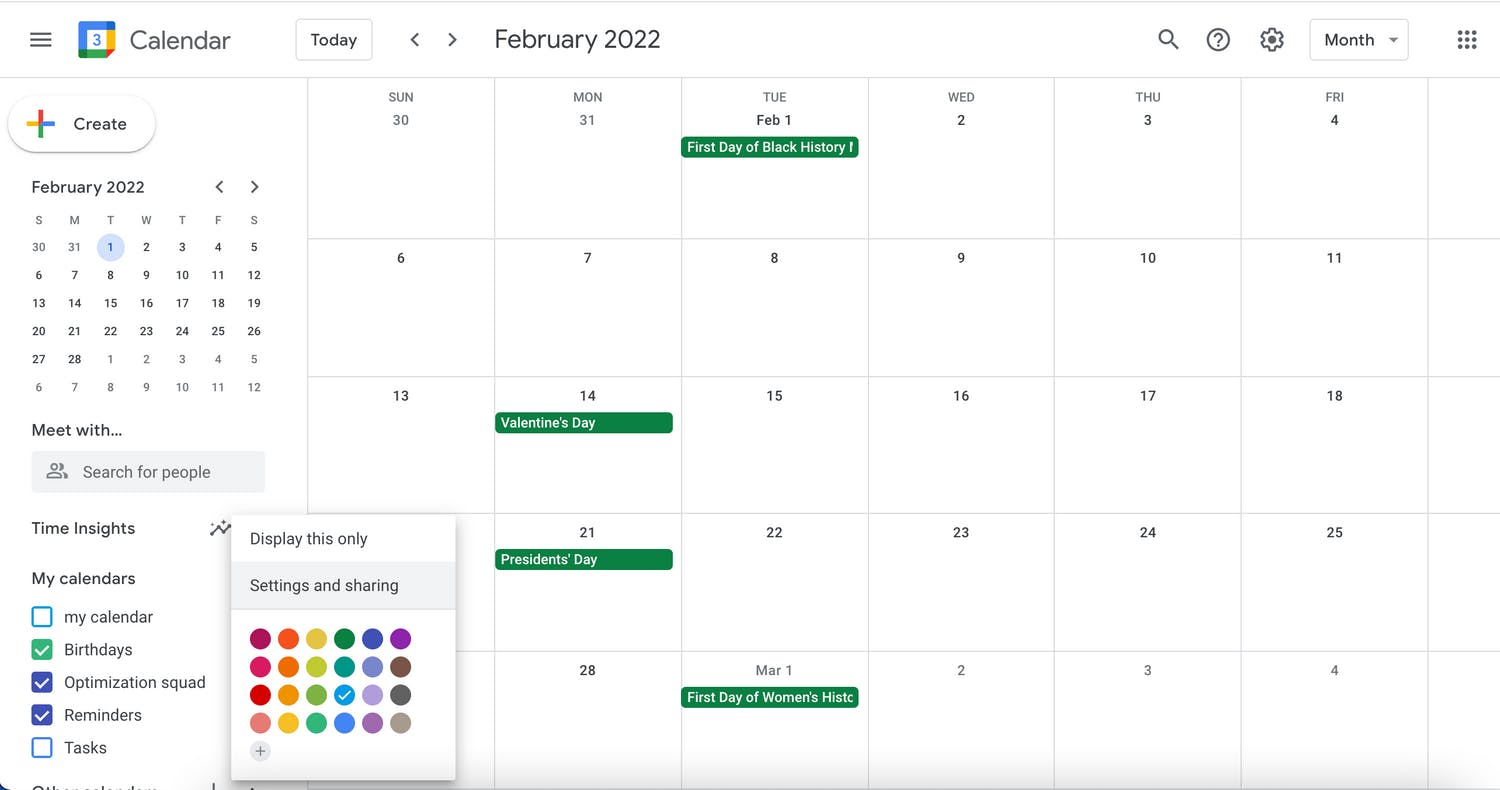
How to connect Google Calendar to Apple Watch
- Pair your Apple Watch with your iPhone if you are using a Bluetooth connection. Apple Watch users with a Wifi connection can skip to step 2.
- Open the Settings app on your iPhone and scroll down to the Calendars section.
- Open Calendars and then select Accounts.
- Select the Google option and enter your username and password. Once you’ve logged in and accepted the share permissions, you will be redirected to the Accounts section in your Calendar settings.
- Next, open the Gmail Account to customize your settings. Make sure calendars are turned on.
- Open the Apple Calendar app on your Apple Calendars and start managing your Google Calendar events on your watch!
How to use Google Calendar on Apple Watch
Syncing your Google Calendar to Apple Watch was the easy part. Now comes the fun part where you customize your settings and preferences!
There are several ways to customize your notifications, which calendars you can access on your Apple Watch, and what types of event details you want to receive. Let’s break this down into bite-sized bits below.
View, delete, or add events on your Apple Watch
Your newly synced Google Calendar on Apple Watch can do many of the basic calendar management tasks you would need on the go. To view event details, tap on the event and see notes, times, and locations associated with the event. Deleting events on the go can be done in a few taps as well.
Open the event and select Delete to remove it from your calendar. You can also quickly add events to your Google Calendar from Apple Watch with a few taps. Find the day of your event, select the three dots in the lower right corner, tap new event, select the associated calendar, and add your event details.
If you have to add notes, location, or other information to your event, it’s best to do this in the Apple Calendar app or Google Calendar app.
To mirror notifications or not to mirror notifications?
If you want to manage all your calendar settings in one place, you can do that in the Apple Calendar iPhone app. Once you have determined all your notification settings and preferences in Apple Calendar, you can open the Apple Watch app, open the My Watch section, select Calendar, and check the Mirror my iPhone option. Nothing more to see here!
Customize your notifications on Apple Watch
For those who want a more streamlined set of Google Calendar notifications, that can all be customized to your heart’s content. Open the Apple Watch app on your iPhone and navigate to My Watch, select Calendar, and under Notifications, select Custom. There you can decide if you want individual notifications or to send them to the Notification Center. You can turn specific notification types on or off like invitations, invitee responses, shared calendar changes, and upcoming events.

Opt-in or out of your Shared Calendars
Do you really need the US Holidays calendar on your Apple Watch? Maybe you most definitely need your favorite sports team’s calendar on your Apple Watch. You can pick and choose which shared calendars you can see on your Apple Watch in the Apple Watch app. Navigate to the My Watch section, select Calendar, then scroll down to Calendars and add or delete shared calendars as desired.
Why is my Google Calendar not syncing or not showing on Apple Watch?
Your iPhone is not paired
Apple Watch users with Bluetooth pairing need to be near their iPhones to keep the connection. Depending on your Apple Watch and iPhone you can have a pairing range up to 100 meters/330 feet. Keep your phone close by and Bluetooth enabled.
You need to Reset Sync Data
Sometimes you need to turn it off and turn it back on again. It’s just a fact of life! If you are having trouble syncing your calendar, try the Reset Sync Data option in the Apple Watch app. Open the Watch app, navigate to My Watch, select General, tap Reset, and then Reset Sync Data to reboot.
Your device needs an update
Apple loves an update so make sure you are keeping your Watch and iPhone updated to keep your accounts connected! Look for software updates in both the iPhone Settings app and Apple Watch app.
How long does it take for Google Calendar to sync with Apple?
There are several options to choose from when syncing data from Google Calendar to Apple Calendar. You can allow Apple to fetch your data automatically, manually, hourly, or every 15 or 30 minutes. The automatic update is your safest bet to keep everything synced but these updates won’t work if your phone is in Low Power Mode or if you lose your internet connection.
Does Google Calendar have an Apple Watch complication?
Technically speaking, no, because Google Calendar doesn’t make an official Apple Watch app. If you sync your calendar to Apple Calendar, you can select from the Apple Calendar complications in the Watch app and view your Google event details that way. Complications for Apple Calendar are plentiful and rich. Choose from the standard calendar views such as upcoming, today, calendar, day, week, and month. These native complications can help you stay organized and save time opening and checking your apps.
Apple Watch complications in general set the device apart from smart watch competitors like Fitbit and Garmin. They’re convenient and allow you to view information at a glance from a variety of different apps. They’re customizable, so you can choose what important details you want on your watch face and change it up with the weather, the weekend, or whenever you want. They’re also extremely helpful and keep you informed on things like the upcoming weather, your fitness progress, and of course your calendar events.

What alternative calendars work on Apple Watch?
Fantastical
Fantastical is a powerful calendar app on desktop, iPhone, iPad, and now Apple Watch. The complications allow you to see your event, task, and reminder details quickly without opening the app. You can use complications to view upcoming events, open the app, and view the date and time.
Timepage
Timepage by Moleskin Studio is a gorgeous and simple app for managing your calendar on all your Apple devices. You can choose from a variety of complications that from modular to utilitarian and display details like the weather, event details, and travel time for upcoming events.
Outlook
Outlook is the biggest competitor to Google Calendar in the work email and calendar arena and you can use a dedicated Apple Watch app to manage your Outlook calendar. The top features of the app allow users to respond to emails from their watch using voice dictation or QuickType, view upcoming events on their calendars, and receive notifications for new emails, events, and tasks.
Calendars by Readdle is a heavy-duty calendar app with loads of customizable options! The Apple Watch app supports multiple calendars, quick event creation, and a glanceable view on a clean simple interface. Complications include upcoming events, today’s events, upcoming tasks, and a list of your calendars.
Which calendar should you use on Apple Watch?
The moral of this how-to story is quite simple really. If you have an Apple Watch and the desire to manage your calendar like a modern-day secret agent, there are plenty of calendar apps, complications, and pairings to accomplish your goals.
Whether you are weighing the pros and cons of Google Calendar vs Apple Calendar or you’re tossing the native apps out the window for an entirely new app, your Apple Watch can become an integral part of your time management system with some simple integrations. Will your Apple Watch make you adhere to your schedule and commitments? That part is all up to you. Happy scheduling!

