Subscribe
Sign in
Spotify AI DJ: How to use and where to find it
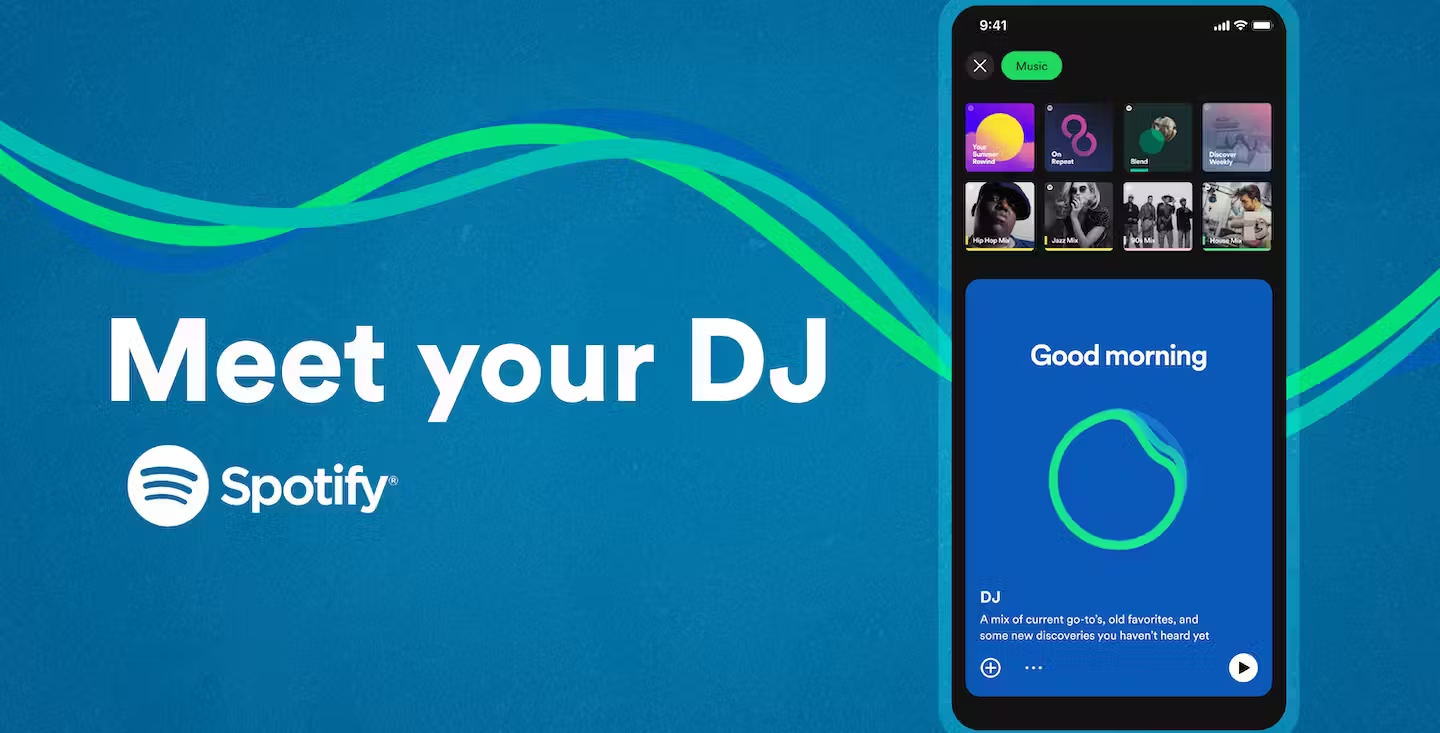
Share On
With Spotify AI DJ being one of the latest features to hit the popular streaming music service, you might be wondering how to use it and how to get access to it in the first instance.
As the AI tool has been steadily rolling out in beta since its debut in February 2023, first for users based in the U.S and Canada, it’s not always been available for every member of the premium music streaming platform.
From early August, however, the feature was launched in 50 markets around the world meaning it’s now more accessible than ever - providing you know where to look.
The feature is surprisingly a little hidden, and only available in certain circumstances, so if you want to get your AI DJ groove on, you’ll need to follow a few simple steps.
Once you’re able to access Spotify DJ, though, you’ll be able to join millions of others in enjoying specially curated music just for you.
What is Spotify DJ?
Spotify DJ is a curated music service based on your listening habits, powered by AI, that uses a DJ-like voice to imitate the style of a radio station.
The DJ lines up a series of tracks based largely on your music tastes and then uses commentary around the tracks and artists to tell you what it thinks you’d like to hear next.
The AI feature joins Discover Weekly and Spotify’s annual Wrapped playlist in helping its music listeners discover personalized music that’s tailored specifically to them and can be accessed directly from within Spotify itself.
How to get Spotify AI DJ
To get Spotify AI DJ, you must first be a Premium user of the service. This costs $9.99/month for one account and a subscription can be taken out via Spotify’s official website.
Before you head to the steps, you’ll also want to make sure you have the latest version of Spotify on desktop or mobile or the feature will not show up.
- Check you have the latest version of Spotify by searching for the app in your respective app store or tapping on your profile picture and selecting 'Update Spotify Now' for desktop.
- Once you’ve installed the latest version, boot up Spotify on your chosen device and make sure you’re on the Home screen.
- Navigate to the tab called ‘Music’ at the top of your device. You should notice a large blue box with a dancing circular green icon and a greeting once you are on this screen. This is the DJ card.
- Tap the Play button on the DJ card to start your experience. You can also add the feature to Your Library by tapping on the Plus sign to the left of the box.
How to find Spotify DJ if it’s not showing up
Spotify DJ not showing up? This could be caused by a few reasons, including device type, having an older version of Spotify, and whether the feature is currently enabled in your country or on your subscription account.
Spotify DJ can be found in the Music feed on the Home screen. If it’s missing, here’s a few things you can try via Spotify support:
- Make sure your Spotify account is up to date by searching for the app in your app store or within Spotify itself underneath the profile picture if you're on desktop and checking for the latest version.
- Ensure that you have a Spotify Premium subscription as the AI DJ feature is only available to Premium subscribers.
- It's possible that the AI DJ feature is not yet available in your region. Currently, the feature is available in select markets in Europe, Asia, Africa, Australia and New Zealand.
- Double-check that the AI DJ feature is enabled on your account. Access your account settings, navigate to the "Playback" section, and make sure to toggle on the "AI DJ" option.
- Log out of your Spotify account and back in to help refresh your account settings and grant access to new features.
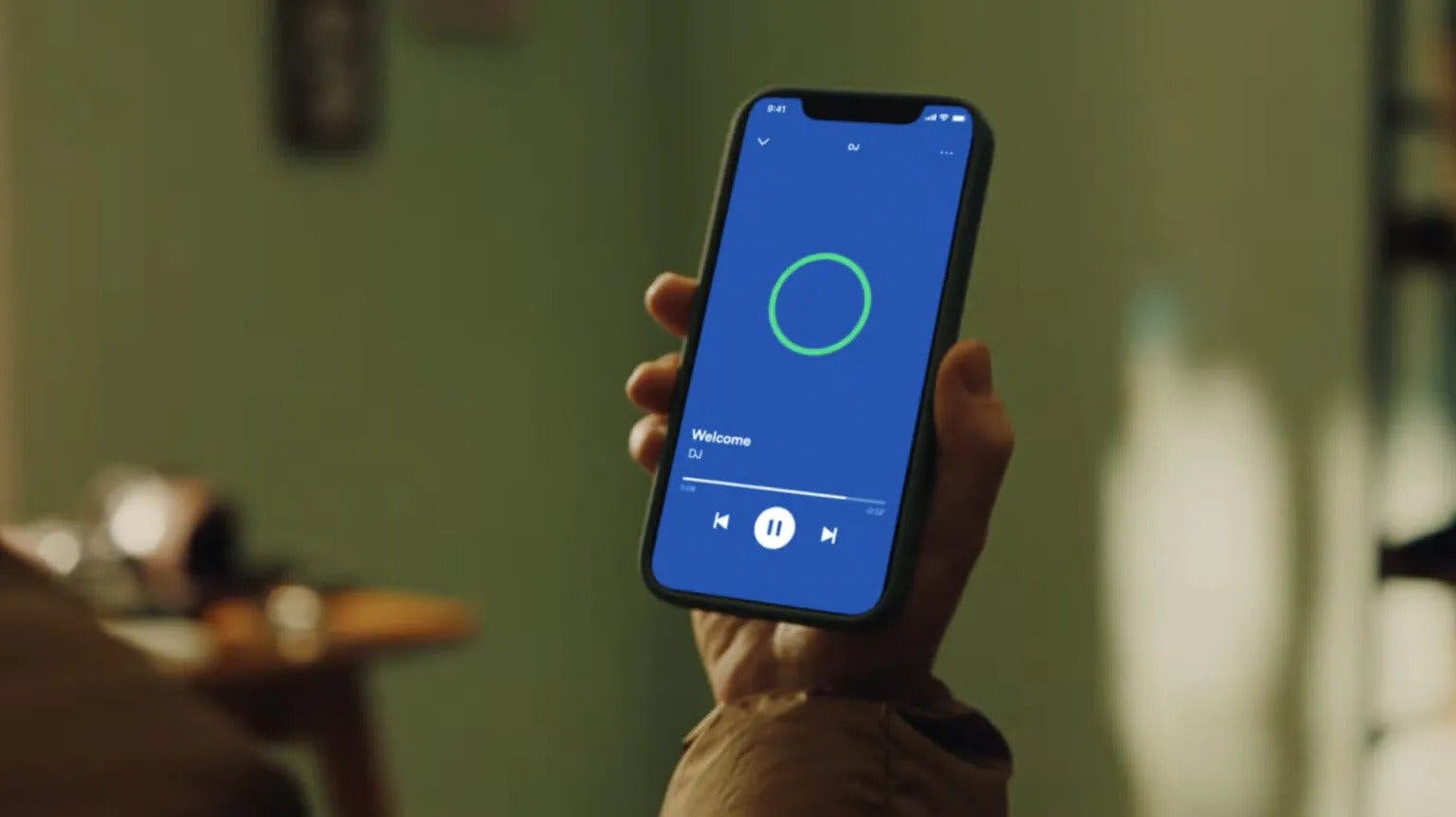
Spotify
How to use Spotify AI DJ
To use Spotify DJ you’ll want to navigate to the Music Feed tab of the Home screen. You can then choose to either play the experience using the Play button or save the feature to your Music Library using the Plus icon.
After a brief introduction, the feature will then choose what it plays to you based on a few themes. These are: From Your Past, a curation of songs you may not have heard in a while or that remind you of times gone by, New Releases, Based on Recent Listening, which draws inspiration from your recent tracks and genres, Recommended for You and Editor’s Picks.
If you’d like to switch your theme at any time, you can tap on the circular blue icon to the bottom left of your screen to return to the DJ and have him re-select music for you. The more you listen and tell the DJ what you like (and don’t like!), the better its recommendations get.
How does Spotify DJ work?
Spotify DJ is a blend of the platform’s own personalization technology, which gives you a line-up of music recommendations based on what you like, and generative AI through the use of OpenAI technology.
While generative AI typically works by being trained on a series of pre-set data, Spotify indicate that they used editors to provide their music knowledge that helps to give the user “insightful facts about the music, artists, or genres you’re listening to.”
In addition, the feature also makes use of a recent acquisition from Spotify called Sonatic, a dynamic AI voice platform that brings realistic voices alive from text.
Who is Spotify’s AI DJ voice and can you turn it off?
Spotify’s AI DJ voice model is the company's very own Head of Cultural Partnerships, Xavier “X” Jernigan, who previously served as one of the hosts on Spotify’s first personalized morning show, The Get Up, where he created a devoted fan base thanks to his personality and distinctive voice.
Spotify have hinted that Xavier “X” might not be the only voice to choose from in the future, but he serves as the first model for the DJ.
Currently, there’s no way to remove the AI DJ voice officially, aside from skipping track or exiting out of the feature entirely to listen to another podcast or music track. However, when Spotify DJ is played through desktop using Spotify Connect, as detailed below, the platform appears to only play music.
Users cannot press on the usual blue DJ button to bring up the voice, but instead can only cycle through the music the platform has chosen.

Xavier “X” Jernigan is the voice of Spotify DJ (Twitter: @XavierJernigan)
Is Spotify DJ on desktop?
Spotify DJ is now available on desktop, but you'll likely need to update or reinstall the application to see the feature in action.
Alternatively, you can cast Spotify DJ from your phone using Spotify Connect. Begin by playing the DJ feature on your mobile device, ensuring your Spotify web or desktop app on your computer is open, and tap on the small speakers icon to the left bottom of the currently played track on mobile.
You can then select which device you’d like to hear your music from. Tap on ‘Web Player’ to hear the music played via desktop.
Comments (22)
Martina Pérez@martinabrel

Hotjar
This is an amazing feature that works quite well. I would like to have a less robotic voice, and I think it can be better with some recommendations based on the music you listen to, but overall, it's amazing!
Share
Interesting.
Burnout Bot
Should I use this for my wedding!? haha very cool!
Discover the power of Solara Executor, the premier Roblox script executor, designed to elevate your gaming experience. Whether you're a seasoned scripter or a newcomer, Solara offers a robust, user-friendly platform for executing Roblox scripts with ease.

Mammoth 2
Actually, Spotify DJ is available on desktop, and has been for about a month since the new library design dropped.
More stories

Mathew Hardy · How To · 3 min read
How to Detect AI Content with Keystroke Tracking

Sanjana Friedman · Opinions · 9 min read
The Case for Supabase

Vaibhav Gupta · Opinions · 10 min read
3.5 Years, 12 Hard Pivots, Still Not Dead
Kyle Corbitt · How To · 5 min read
A Founder’s Guide to AI Fine-Tuning

Chris Bakke · How To · 6 min read
A Better Way to Get Your First 10 B2B Customers
