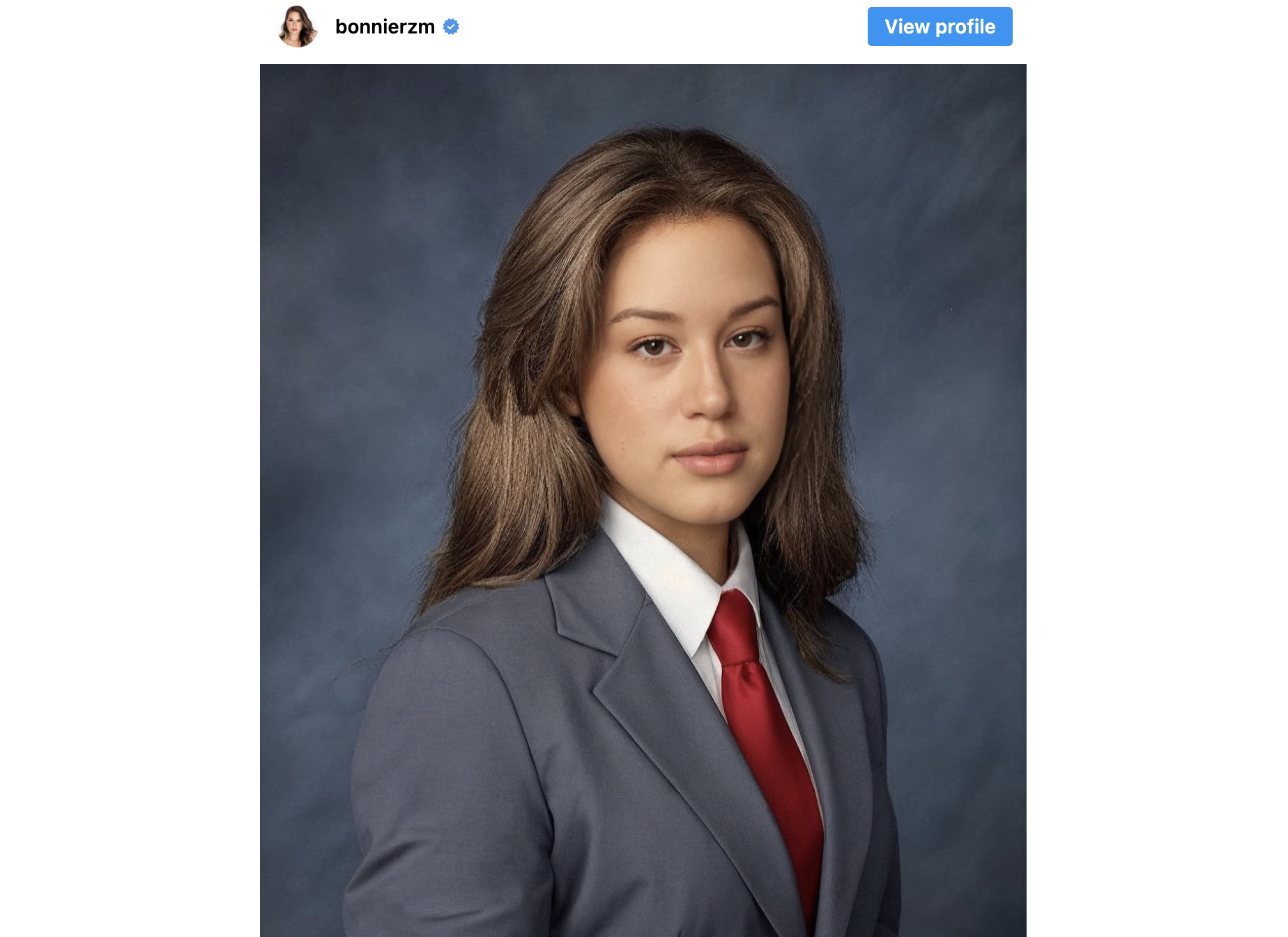This fun twist on nostalgic school photographs is the latest AI trend that uses the magic of image-to-image input to transform a raw selfie into a fantastical creation.
AI selfie generators have created a real buzz across social media as they allow users to create otherworldly, stylized AI avatars of themselves that can then be shared with friends or used as a profile picture.
Apps like Lensa went viral in 2022 when celebrities like Chance the Rapper and Megan Fox joined in the trend of creating “magic avatars” of themselves.
More recently, however, the trend has taken a less fantastical approach and become more grounded in everyday situations, with AI headshot generators that turn photographs into workplace headshots becoming increasingly popular across TikTok.
Now, with the AI yearbook trend, it’s time to relive your old school memories in style. Here’s everything you need to know about the trend, including how to try it out for yourself.
See: Best free AI art generators from text
What is the AI yearbook trend?
The AI yearbook trend is a social media craze where people post pictures of themselves stylized in retro high school outfits and appear to be posing for a yearbook, but the images are generated using AI technology.
The photographs are typically styled with a ‘90s feel, including cheerleader or basketball star outfits, and even feature the cloudy blue-gray backdrop often used in yearbook photography.
According to Google Trends, the trend began to take off in late September 2023, with early adopters on Instagram posting both their raw photographs and the final results as a slideshow and asking their followers to comment on the results. Generations then also appeared on TikTok and Twitter.
Don’t deepfake your way through your next conversation. Read our weekly AI newsletter instead.
How to do the AI yearbook trend using EPIK app
The most popular way to create the AI yearbook trend is by using an app called EPIK - AI Photo Editor which is available as both an iOS or Android app.
The app specifically has an AI yearbook feature that allows users to create stylized yearbook photographs. It’s free to download the app, but there is a cost to generate AI yearbook images.
According to the app’s App Store listing, AI yearbook photo packages can cost up to $9.99.
Using EPIK to create the AI yearbook trend
- Download the EPIK app from the App Store or Google Play
- From within the app, select the “Try AI yearbook” option and press “Continue”
- Ensure you have 8 to 12 selfies to start the process and select your gender to begin.
- Once you’ve paid the in-app purchase cost, the app will then generate your images.
- According to EPIK, uploaded photos are then deleted from its servers once the yearbook image is made.
How to try the AI yearbook trend for free
If you’d like to try the AI yearbook trend for free, you can use a website called ArtGuru which is an AI art generator that can also create personalized AI avatars.
The best way to get started is to navigate to their website and create an account but ArtGuru also have an iOS and Android app, or you could download the Pica AI app.
As the generator does not specifically have an AI yearbook feature, the designs vary but it's a great place to check out to give the trend a try in the first instance.
Using ArtGuru to create the AI yearbook trend
1. Select Face Swap Online from the top left bar.
2. Navigate to the tab “Face Swap” and click “Add face.” Note: You can only add one image so ensure it’s of good quality with your face clearly visible.
3. To the right of the screen, browse through the gallery: “Pick the photo to reface” and select the image that you feel best represents the AI yearbook trend.
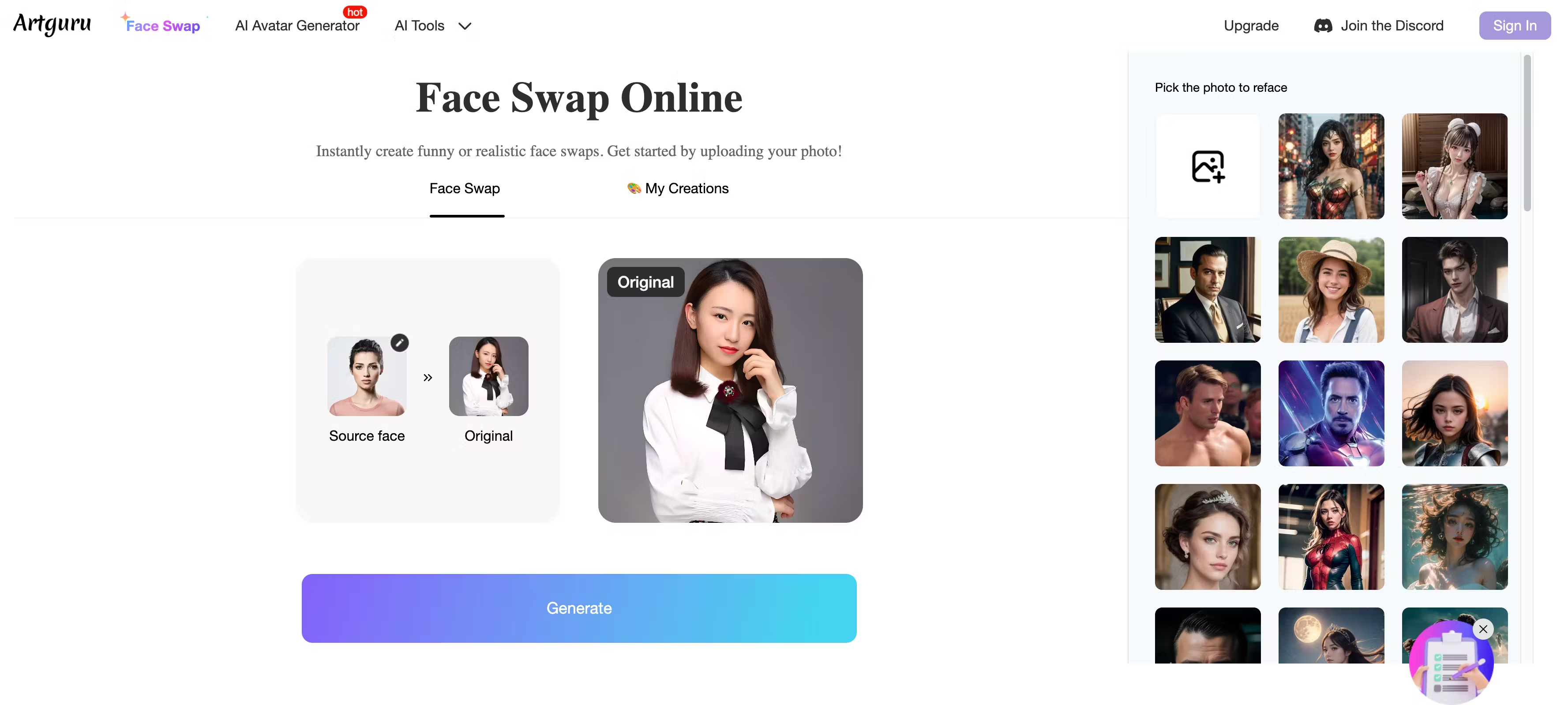
4. Click “Generate” and you will see a blue bar appear that places you in a wait queue. It should take seconds to generate, then hit “Download.” The image will now be saved in your image library or camera roll.
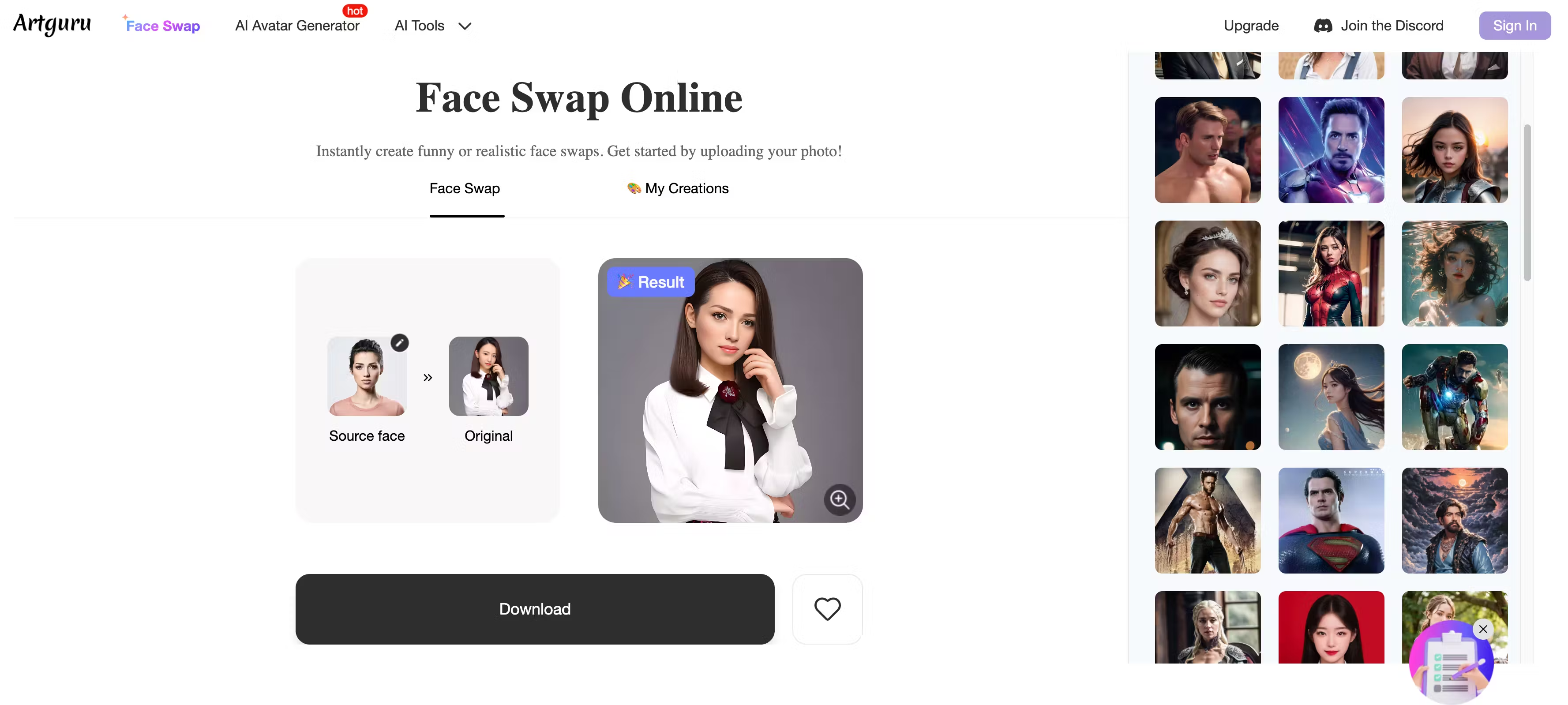
5. If you’d like a higher quality result, you can click on the ‘HD’ icon on the image to make it sharper.