Subscribe
Sign in
How to remove My AI on Snapchat (with and without Snapchat Plus)

Share On
Wondering how to remove My AI on Snapchat? If you'd prefer not to have personalized responses appear in your instant messaging app, the good news is you can choose to delete it.
In recent years, Snapchat has introduced a variety of engaging features to keep its users entertained and connected, including new Story modes and updates to Snap Map which allows users to watch Snaps submitted around the world.
In 2023, the popular messaging platform also added in AI chatbot functionality, which received a mixed response from the platform's user base.
"My AI" was launched in February as a personalized AI-powered character that users can interact with. And while it largely remains a popular new feature of the messaging app, some users may find themselves wondering how to delete it.
In this guide, we will explore what My AI on Snapchat is, its safety, reasons why users may struggle to remove it, and two methods to delete it, with and without Snapchat Plus. Additionally, we'll provide instructions on how to unpin My AI from your Snapchat account.
What is My AI on Snapchat and is it safe?
My AI is a relatively new feature on Snapchat that allows you to have conversations with a chatbot. It is powered by artificial intelligence and can learn your preferences over time to provide you with more relevant and personalized responses.
My AI is generally considered to be safe. However, it is important to note that it is still under development, so there is always the possibility of bugs or errors. Additionally, Snapchat collects data about your conversations with My AI, so you may want to be aware of that if you have privacy concerns.
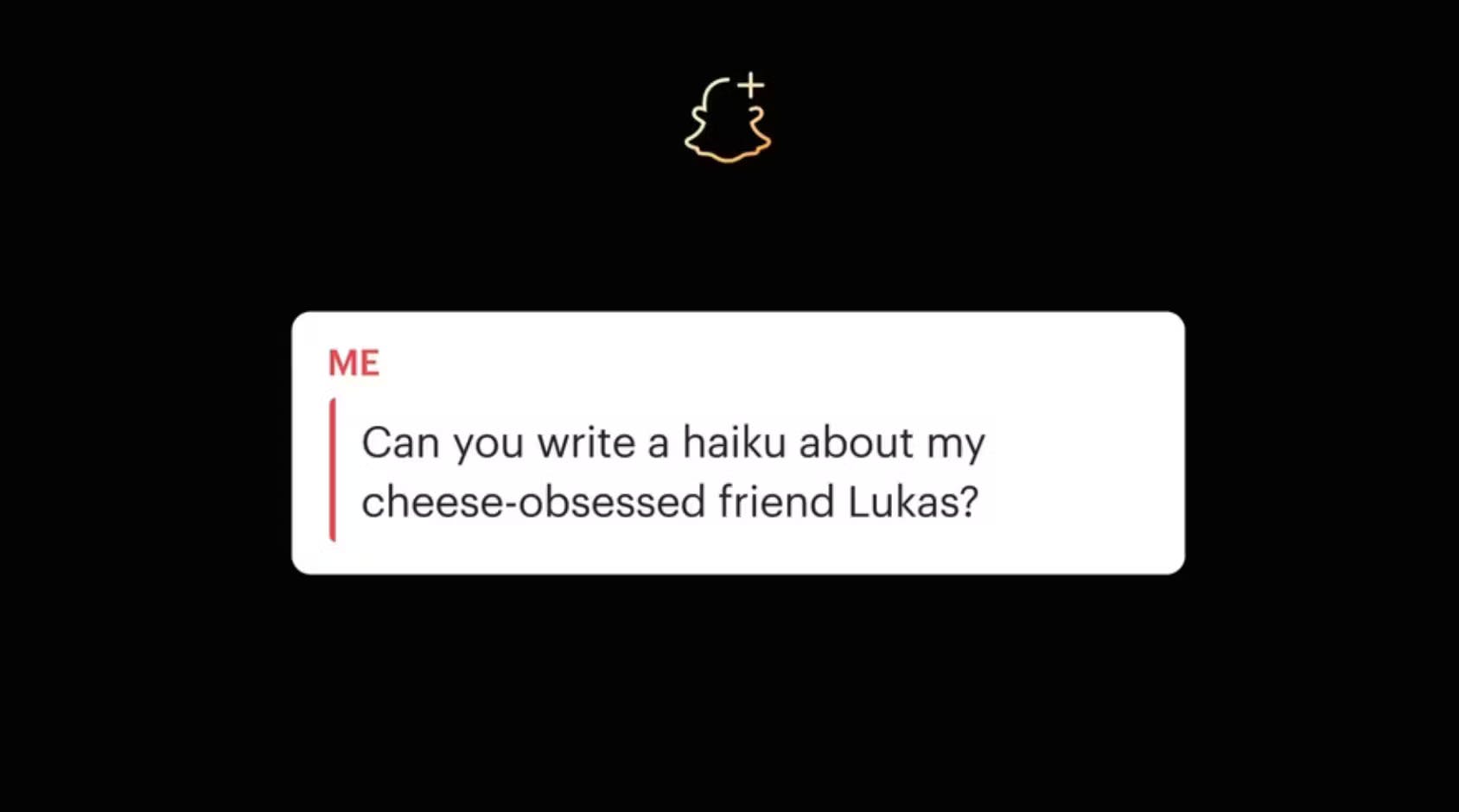
My AI on Snapchat
Why can’t I delete My AI on Snapchat?
There are a few reasons why you might not be able to delete My AI on Snapchat:
1. Check you're a Snapchat Plus subscriber
One possibility is that you are not a Snapchat Plus subscriber. Only Snapchat Plus subscribers have the ability to remove My AI from their chat list.
2. You've recently used My AI
Another possibility is that you have recently interacted with My AI. If you have sent a message to My AI or replied to a message from My AI, then it will be pinned to the top of your chat list and you will not be able to delete it.
3. There's an error preventing deletion
Finally, it is also possible that there is a bug or error preventing you from deleting My AI. If you have tried all of the steps below and you are still unable to delete My AI, then you can contact Snapchat support for help.
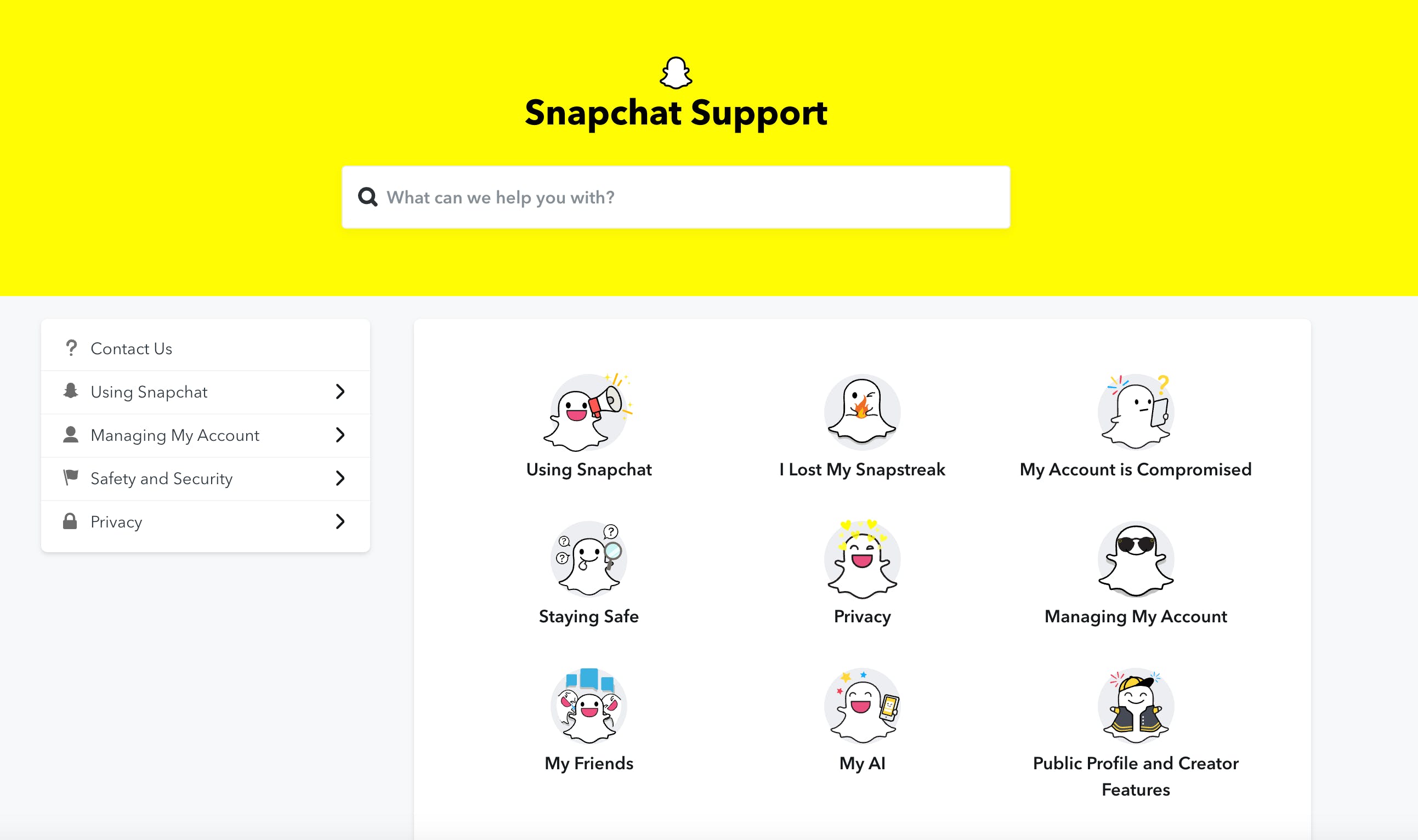
Snapchat support can help with bugs or errors found on the platform
How to delete My AI using Snapchat Plus
To delete My AI using Snapchat Plus, follow these steps:
- Open the Snapchat app.
- Tap on your profile icon in the top left corner.
- Tap on the gear icon in the top right corner to open Settings.
- Scroll down and tap on "Snapchat Plus."
- Under "My AI," tap on "Remove My AI."
- Tap on "Remove" to confirm.
How to delete My AI on Snapchat without Snapchat Plus
If you are not a Snapchat Plus subscriber, you can still delete My AI, but you will not be able to remove it from your chat list. To do this, follow these steps:
- Open the Snapchat app.
- Tap on the chat with My AI.
- Tap on the three dots in the top right corner.
- Tap on "Chat Settings."
- Under "Clear," tap on "Clear from Chat Feed."
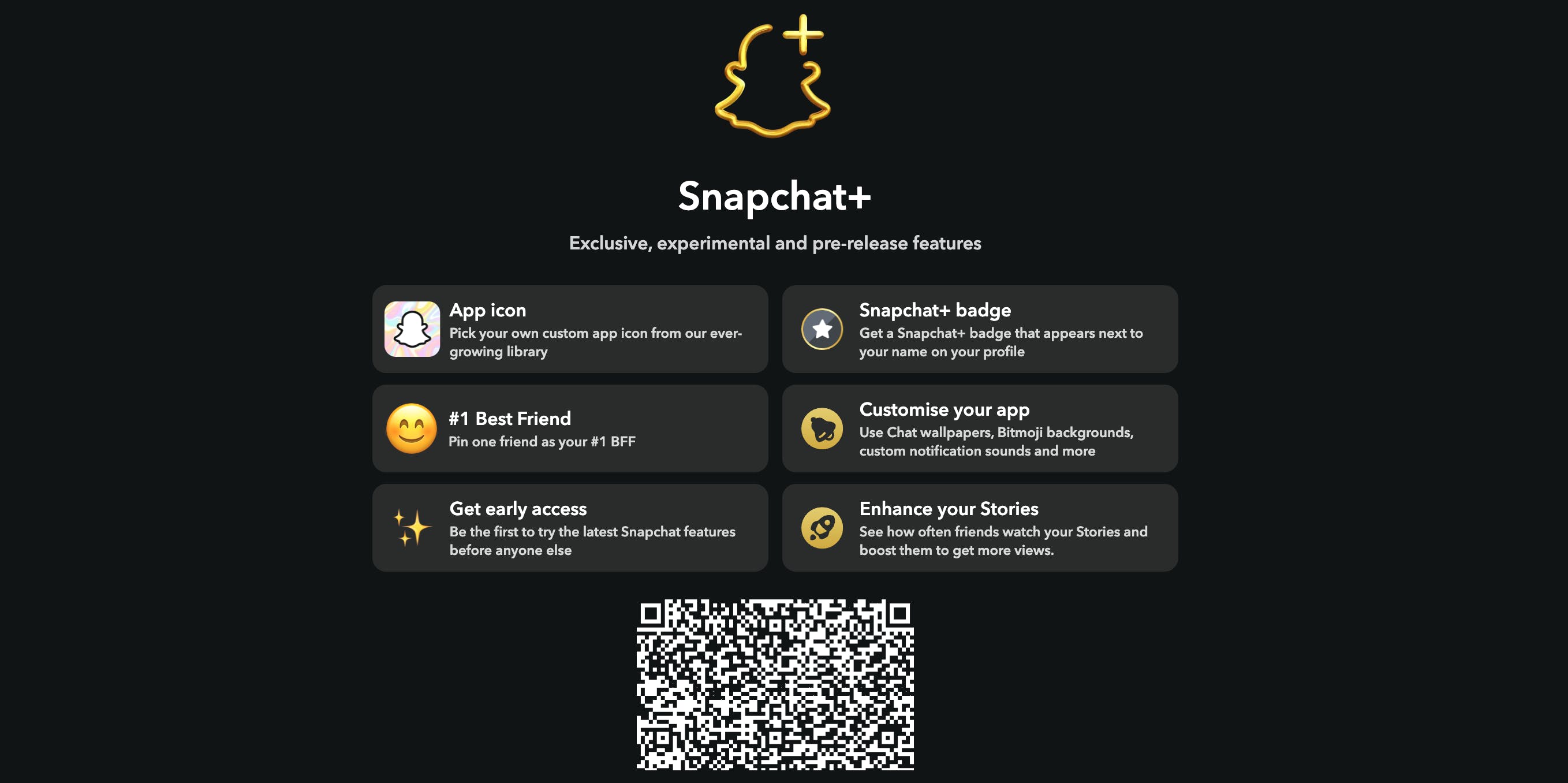
Snapchat+ is a paid subscription service that offers users access to features that enhance and personalize their Snapchat experience.
How to unpin My AI on Snapchat
If you do not want My AI to be pinned to the top of your chat list, you can unpin it. To do this, follow these steps:
- Open the Snapchat app.
- Tap on the chat with My AI.
- Tap on the three dots in the top right corner.
- Tap on "Unpin Chat."
Comments (44)
sattamatkamarket@dpboss
Thank you for creating such a wonderful articles. This really a big help to me as a fresher. Get Rajdhani Day Chart for matka games.
Share
@dpboss what is the extra income source for matka user from your satta matka website.
@suika how to remove or manage the "My AI" feature on Snapchat, both for Snapchat Plus subscribers and non-subscribers. It addresses common issues users might face and offers practical steps for deletion and unpinning. The explanation of potential reasons for difficulties in removing "My AI" is helpful, and the inclusion of safety considerations and privacy concerns adds valuable context for readers.
More stories

Mathew Hardy · How To · 3 min read
How to Detect AI Content with Keystroke Tracking

Sanjana Friedman · Opinions · 9 min read
The Case for Supabase

Vaibhav Gupta · Opinions · 10 min read
3.5 Years, 12 Hard Pivots, Still Not Dead
Kyle Corbitt · How To · 5 min read
A Founder’s Guide to AI Fine-Tuning

Chris Bakke · How To · 6 min read
A Better Way to Get Your First 10 B2B Customers
