How many questions can you ask ChatGPT in an hour? According to the chatbot itself, there isn’t a limit on the number of queries you can fire off at any given time, however, things are not quite as straightforward as they appear.
Launched in November 2022, ChatGPT is a highly popular AI chatbot, with over 100 million users worldwide. It’s quickly proven itself to be capable of providing helpful responses across a wide range of topics.
As far as the best AI apps go, ChatGPT is hard to beat. The fastest-growing app of all time, it’s brilliant for writing stories, solving math problems, and summarizing content, but when it comes to how many questions you can ask in an hour, it varies.
While ChatGPT Free does state its question cap is unlimited, you can easily run into problems if your questions are too complex or you ask multiple questions in quick succession. With ChatGPT-4, things are much clearer with questions capped at 50 questions per four-hour period.
To help you understand the ins and outs of what you can and can’t do when it comes to asking ChatGPT questions, you’ll find everything you need to know below. Plus we answer the question ‘does ChatGPT save data?’ and walk you through what to do if you get the dreaded ‘too many questions in one hour’ error message.
What is the question limit in ChatGPT?
When it comes to ChatGPT 3 and ChatGPT 3.5, there are no limits to the number of questions you can send in a day, but there are word and character limits in place when it comes to the chatbot's responses.
It’s a different story with ChatGPT 4 which is capped at 50 questions within a four-hour time period. This limit is in place to ensure fairness and prevent misuse, so you’ll want to ensure you’re keeping track of the number of queries you’re putting through.

How many questions can you ask ChatGPT in an hour?
If you’re following best practice, you’ll likely be able to ask around 20-30 questions an hour, although some people report rates as high as 60 questions an hour.
However, there’s no straightforward answer when it comes to how many questions you can ask ChatGPT over the course of an hour as several variables will come into play.
The complexity of the questions you’re asking, the type of questions, your internet speed, and the pace of your interaction can all play a role.
Question limits in ChatGPT Free
In theory, ChatGPT Free doesn’t have a question limit. However, as you’ll see later on in this article, you may get a reply that says ‘too many requests in 1 hour’ if you fire too many questions at the chatbot in short succession.
How many is too many remains unclear, but you should be able to send 20-30 questions per hour across a 24-hour period without triggering this as long as you’re giving the chatbot time to reply and the request isn’t too complex for the AI to handle.
To give yourself the best chance of being able to ask as many questions as you want, keep your inquiries as straightforward as possible. This will enable you to get a lot more responses than you’ll be able to if you’re asking questions that require a lot of analysis.
You’ll also find that asking closed questions (those that require a yes or no type of answer) and keeping them short will also allow the chatbot to reply with more speed and ease.
Question limits in ChatGPT-4
More creative and collaborative than its predecessor, ChatGPT-4 is OpenAI’s most advanced system and can solve difficult problems with greater accuracy. It’s currently only available via a subscription, but that will give you access to faster response times and priority access to new features, such as ChatGPT plugins.
In terms of the question limit, you’re more restricted than with ChatGPT. When it was first launched, ChatGPT-4 seemed to allow for 100 messages in a four hour period, however, that seems to have shrunk to 50 questions in a four hour period in recent months.
The good news is that ChatGPT-3.5 remains unlimited, so if you use up your allocation over on ChatGPT-4, you can swap over to the free version at any time and make use of this.

How to ask ChatGPT questions
1. Create and account or sign in
The first thing you’re going to need to do if you’ve not used ChatGPT before is to create an account. You can do this quickly and easily with your email address, or by signing in via Google, Microsoft, or Apple.

2. Start writing your question
Once you’ve created your account or logged in, you’ll be greeted with the following screen:

At the top, you’ll see two options, ChatGPT-3.5 and ChatGPT-4. The chatbot will automatically have you setup on the former, but should you wish to use the advanced features available on ChatGPT-4, simply click on the button and subscribe.
At the bottom of your screen you’ll see the question bar. This is where you'll type in your message and when ready, simply click the sideways triangle on the right to submit your question.

3. Add more detail
As you’ll see from the below image, this is the kind of response the chatbot will generate if you type in the query ‘what is productivity?’

If the answer you get back isn’t as in-depth as you’d like and you’re looking to gain more understanding about something, simply type in ‘add more detail’ and you’ll likely get back too much information to fit on one page!
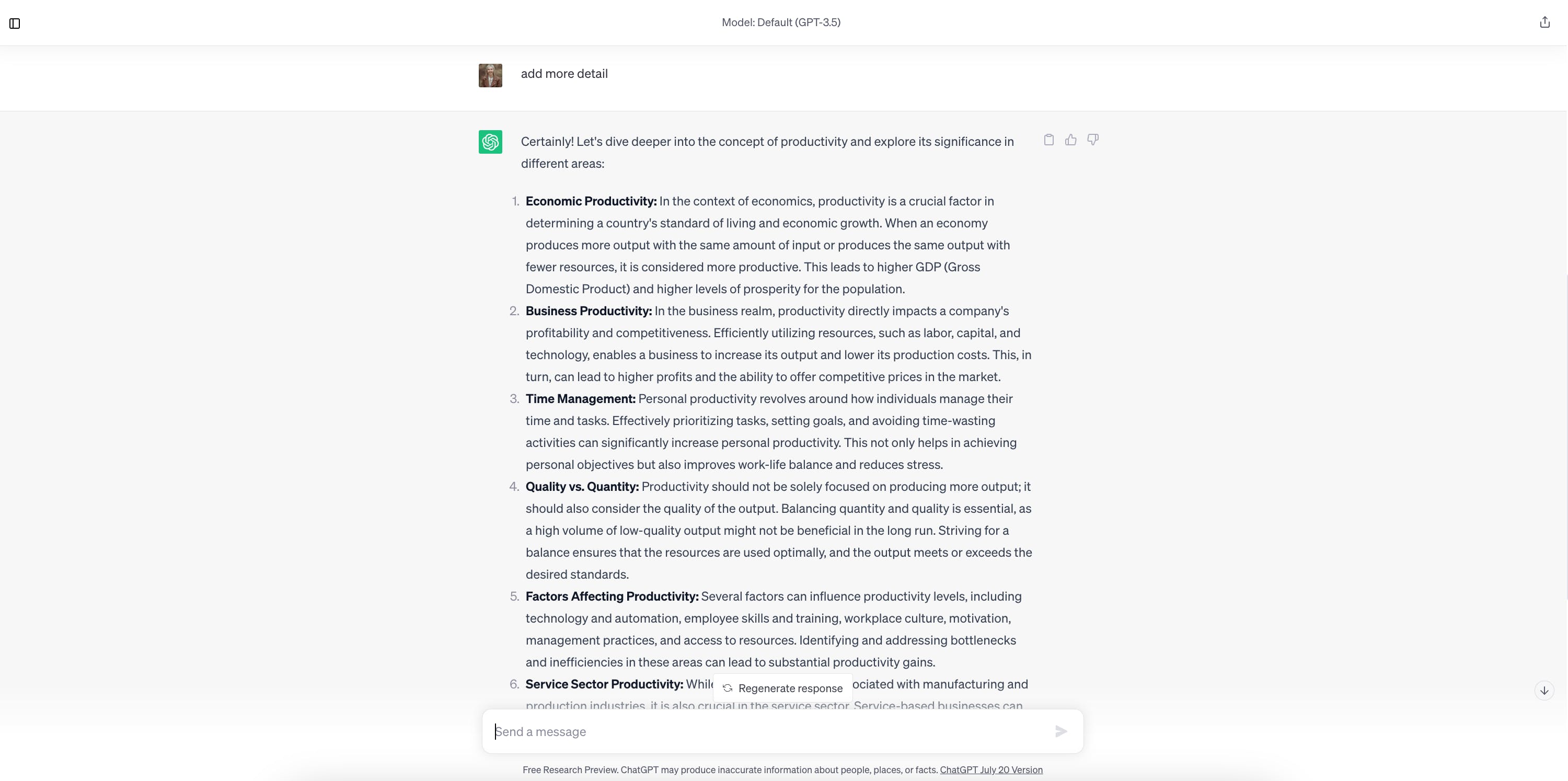
Whenever you’re asking a question, remember to follow best practice. This means avoiding asking unclear or complex questions, being clear and specific, asking one question at a time, and sticking to topics and date ranges that fall within the chatbot's knowledge base.
Does ChatGPT store your questions?
Yes, OpenAI does store all of your ChatGPT data, including all of your questions and any follow-up prompts. This is done so that their in-house AI trainers can analyze conversations for training purposes to assist them in fine-tuning the model, and retraining it where necessary.
Nothing you ask ChatGPT is kept private or confidential, and while you can fill out a form to opt out of having your data used for training purposes, this does not prevent it from being stored, or handed over to the courts or law enforcement, should a request for that be made.
How to fix ChatGPT "Too many requests in 1 hour" error
If you’ve sent too many requests all at once, have asked too many questions in short succession of one another, or your questions are deemed too complex, you may find yourself on the other end of this dreaded response.
Short of exercising patience and waiting for the chatbot to let you start typing again (this usually happens after an hour), there are a few things you can try to get back up and running:
1. Create another account
There’s no limit to how many accounts you can have — as long as you’re creating them using different email addresses. If you use ChatGPT a lot and find this message is cropping up frequently, having a backup account can be a real lifesaver.
2. Start a new chat
Another simple fix is to try and start a new chat. Simply navigate to the sidebar on the left and click ‘new chat’.
3. Refresh the page
This isn’t a guaranteed fix, but sometimes refreshing the page is enough to resolve the issue.
4. Log out and log in
The old log out and log back in trick can work wonders with ChatGPT, so if refreshing the page doesn’t work, click ‘log out’ on the sidebar and then log back in.
5. Try a different browser
If you typically use Safari try swapping over to Google Chrome or vice versa. You can also try other browsers such as Microsoft Edge, Arc or Firefox. Another solution is to swap devices — if you’re using a desktop computer, try switching to your mobile phone.
6. Clear your browser's cache
Clearing your cache will remove any cached data that may be interfering with ChatGPT’s functionality. If you’ve tried everything and you’re still getting the above error message, it’s worth seeing if clearing your cache resolves the issue.

